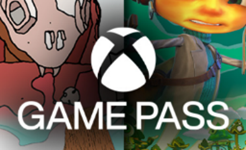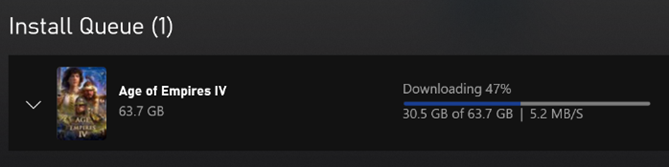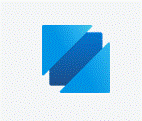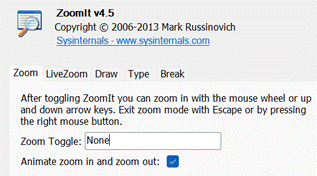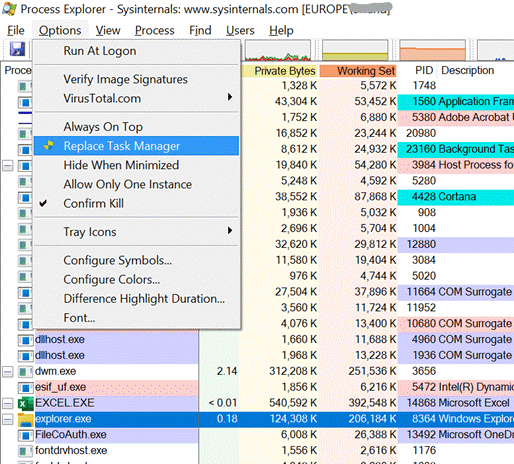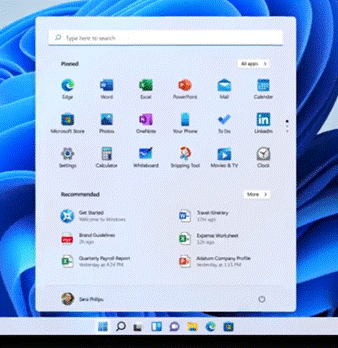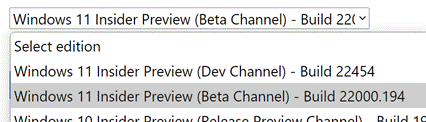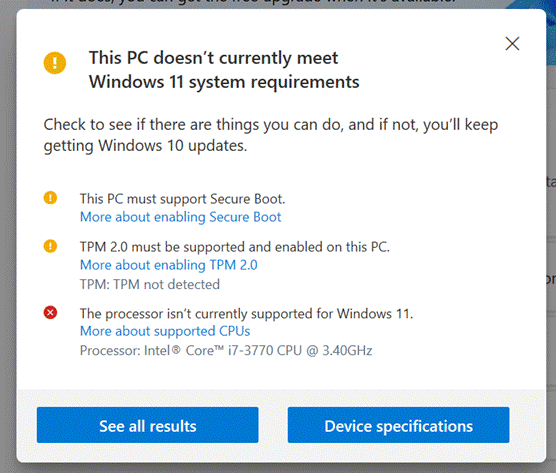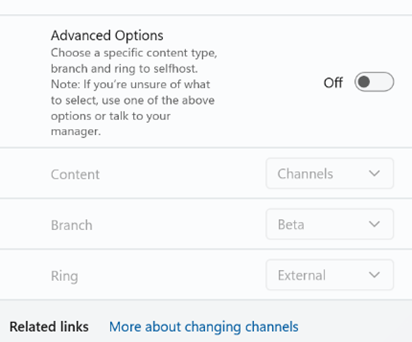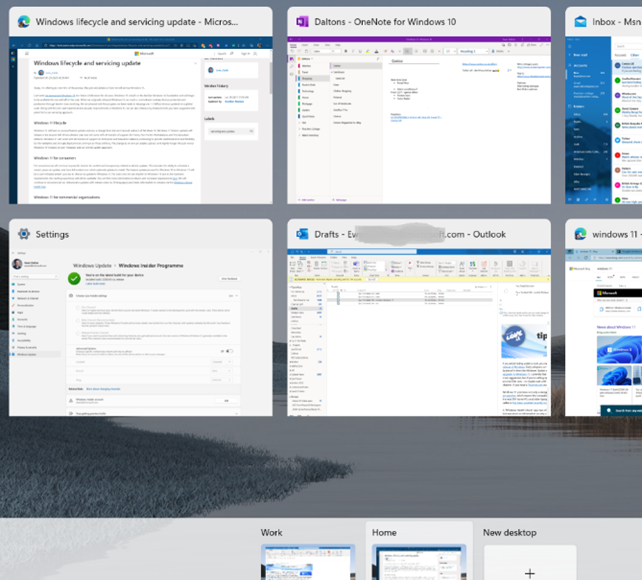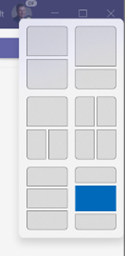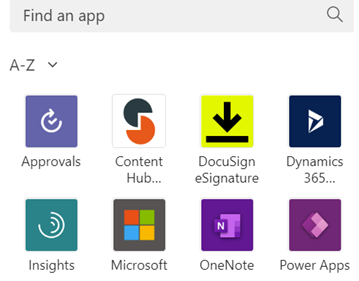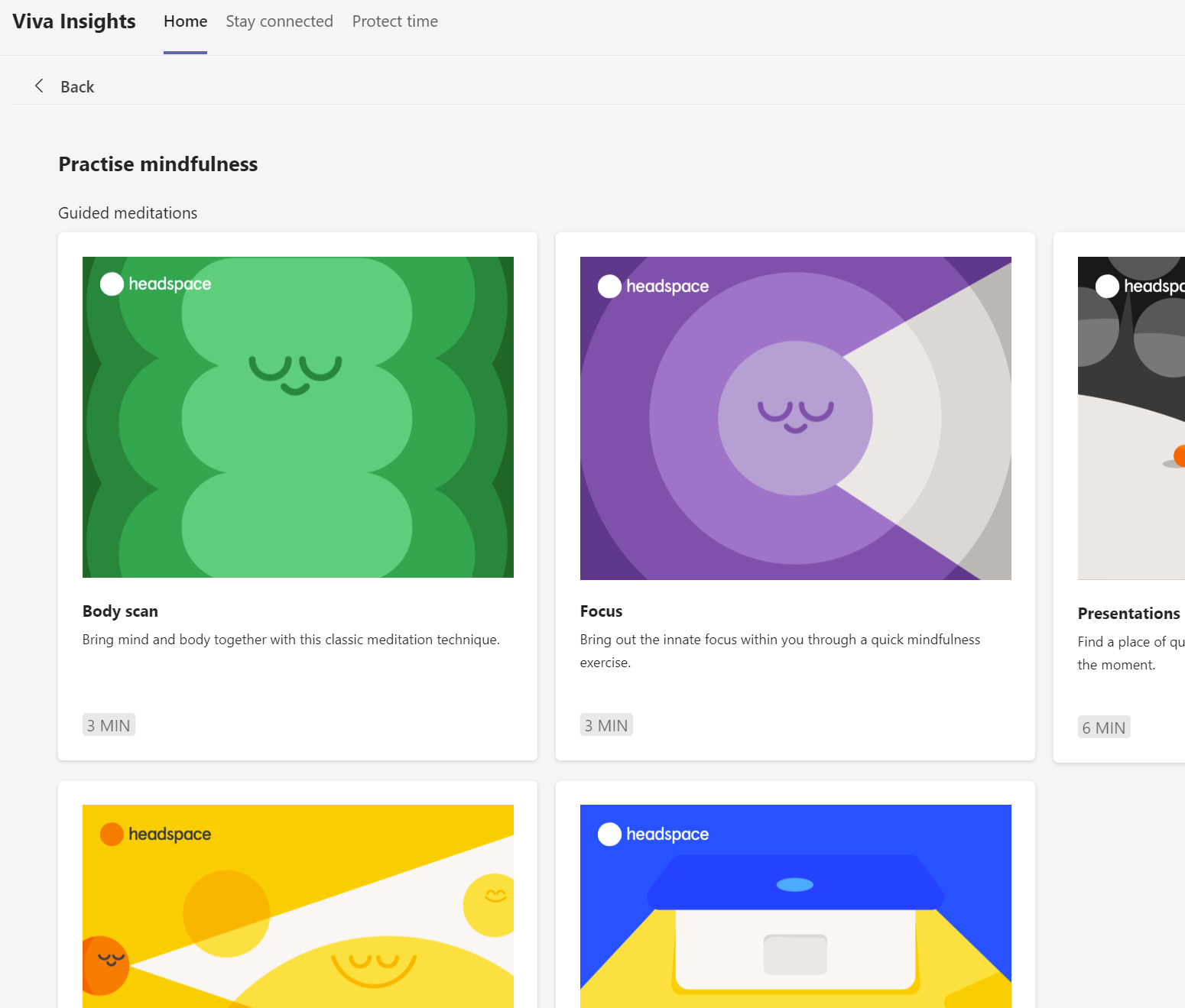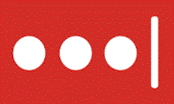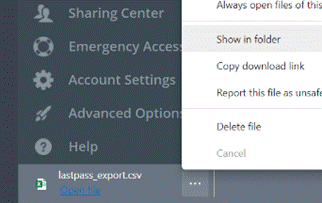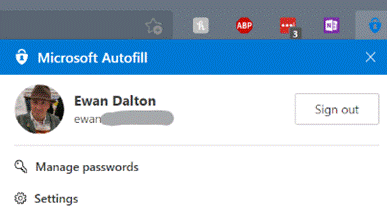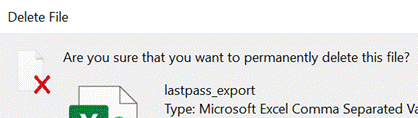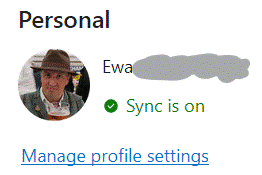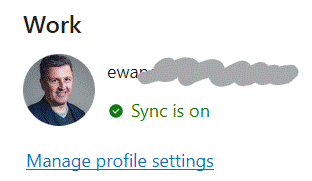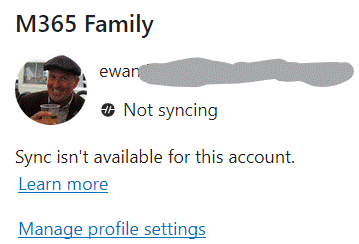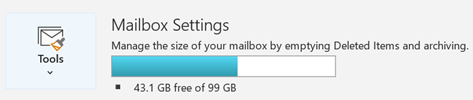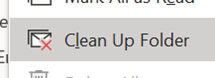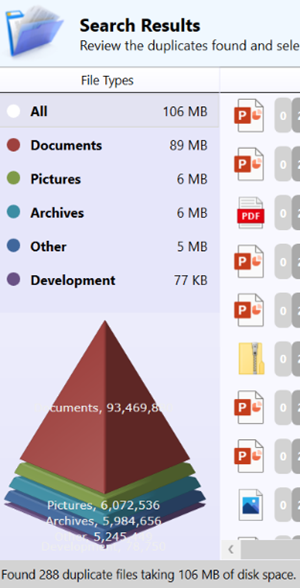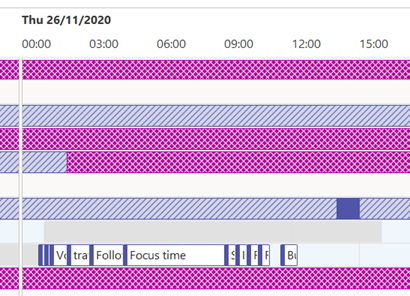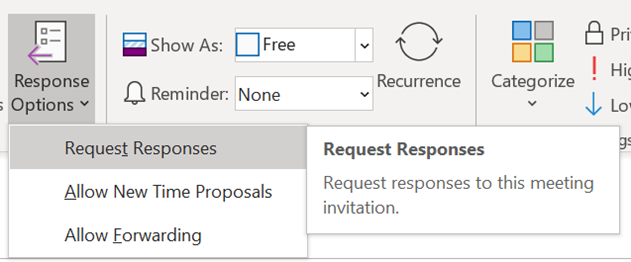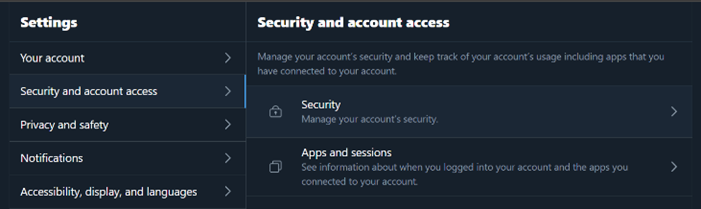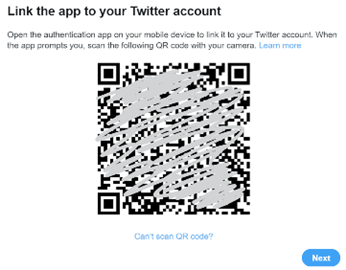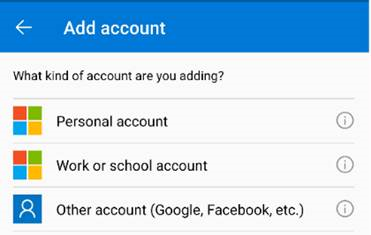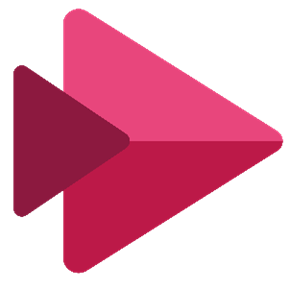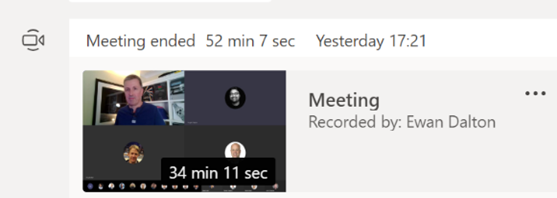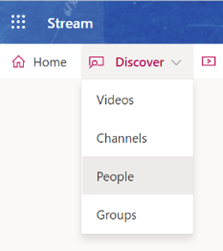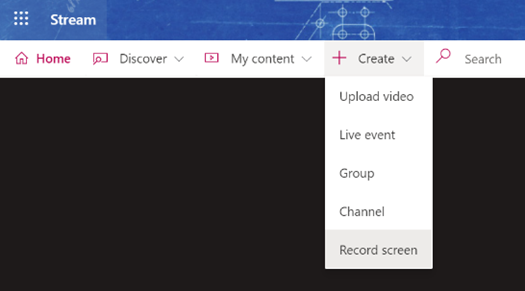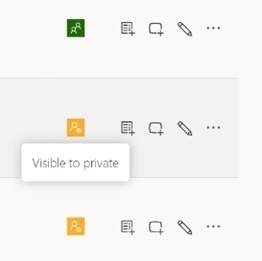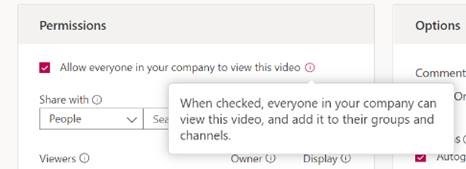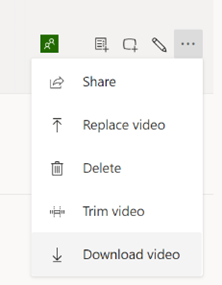|
The companion Xbox Live gaming service arrived in 2002, and set the high-bar for online and multi-player gaming services alongside the original console and its online and multi-player-enabled games. The Xbox Live Gold service was threatened with a price increase earlier this year, though that was quickly walked back; commentary at the time was that Microsoft was trying to make XBL Gold less attractive in order to push people to using the newer and more comprehensive (also, more expensive) Xbox Game Pass offering. Game Pass Ultimate is a superset of Xbox Live Gold – and includes access to lots of games as part of the subscription, akin to getting movies through a Netflix subscription rather than buying or renting individual titles. In January 2021, Microsoft said there were 18 million Game Pass subscribers, with the number likely to be a good bit higher now. Different Game Pass levels are aimed at PC games fans or Xbox games, or both – starting at £1 for a month’s trial, up to £10.99 a month for the full kahuna, which includes XBL Gold and both PC & console games. This week sees the launch of the latest edition of one of the biggest PC games from the 1990s; Age of Empires. Originally released in 1997, the civilization-building strategy game was hugely popular and kept growing through community-provided expansion packs and “mods”, despite sporadic attention from Microsoft directly. If you played the original, you’ll probably remember the Priest who could turn an enemy into a friend, or recall losing hours being absorbed in the minutiae of building farms, training soldiers and waging war on your neighbours. Well, the franchise is being rebooted, in a clear signal that the PC is still considered a major gaming platform. Leading the 20-year celebration of Xbox with a flurry of both PC and console game launches, is Age of Empires IV. The new release has a variety of |
Category: Home
603 – Sysinternals @ 25
|
Early and popular tools, which went on to be published on the sysinternals.com website, included RegMon – which monitors what was happening in the Windows Registry – and FileMon, which kept an eye on the file system. Both of these tools could help a user figure out what an application is doing, maybe to check it’s not misbehaving, or seeking undocumented settings where the app might be looking to see if a particular file or registry key existed. Sysinternals made the tools free, and since Winternals was acquired by Microsoft in 2006, they still are.
Despite moving to becoming the CTO for Azure and being a member of the most Technical Fellows, he still has a hand in with Sysinternals, culminating recently in a celebration of the 25th anniversary of the first set of utilities. The day-long virtual conference gave deep dive sessions into a few of the most popular tools, along with an interesting fireside chat with Mark and an overview of Sysinternals tools for Linux. See the recording here. Oh, and one more thing. The Sysinternals Suite is now available in the Windows Store – so you can grab the latest versions of all the core tools (70 of them… yes, that’s right, 70, and for how much?) with just a few clicks. |
600 – Welcome to Windows 11
|
Just in time for the holiday season and for the ranges of updated PC kit that’s coming, In December 2009, when ToW was only #1 (it took a year before the internal-to-Microsoft emails were published to the web, and years after that before www.tipoweek.com arrived), Windows 7 was only 6 months old, having replaced the Windows Vista predecessor which everybody loved so much (for some great insights into what happened during the dev cycle of Vista, see here and here). Windows 7 was the bomb, then Windows 8 came along and failed to set the world on fire to quite the expected extent. Windows 8.1 fixed a lot of the complaints and generally speaking, all was good. Windows 10 came out 6 years after Windows 7 and for some was its true natural successor, and since mid-2015 it’s been very widely deployed, even if the mobile ambitions were less than realised.
There’s a lot to like about the major update from Windows 10, such as its refreshed UI, easier window management (especially if you have multiple monitors), improved security and streamlined performance to take better advantage of modern hardware, like the new range of Surface products which will ship with Windows 11. Existing users will get the upgrade free of charge after October 5th, either by kicking it off proactively or by waiting for Windows Update to offer it. If you feel like a weekend project and want to upgrade a home PC to Windows 11, there are ways to grab it sooner than 5th October – join the Windows Insiders program if you’re not already in (it’s free – just go to Settings / Windows Update and you’ll see an Insiders option), and you can choose to receive the Beta preview, and download it from Windows Update. If you’d like to manage the upgrade a bit more (or do a clean install), you can grab the Beta Channel ISO file and run the update from there. The
The specs required to run Windows 11 were somewhat controversial when announced – only modern processors are supported, even though an older but powerful PC with beefy CPUs and lots of memory would normally be considered fine. Trusted Platform Module 2.0 is also a requirement, as part of the base security platform: generally speaking, A Good Thing and not an issue for modern laptops. Older desktops – especially home-built ones – are less likely to have a TPM chip on board, and if there is, it’s probably not enabled by default. Some features are still waiting to be delivered; the unveiling in June showcased the new Microsoft Store, and that would include Android apps which could be used in emulation on the PC – that’s still “coming soon”, along with a number of in-the-box app updates (like Paint, Photos, Mail & Calendar and more) which will arrive “later”. If you want to get your hackles up on everything that’s wrong, check out Windows Weekly. It’s a fair accusation that the primary driver for Windows 11 is to add some juice to the PC market by encouraging people to buy new machines rather than keep upgrading old ones; but if your existing computer will run Windows 11, it’s a great looking and functionally improved update. |
588 – Inside(r) Windows 11
|
Microsoft people who set up their Insider enrolment as being associated with a @microsoft.com email address will see additional options around which Branch or Ring to use – if that’s you, then unless you’re technically self-sufficient and very comfortable with the level of pain you may feel, be careful. External users get to join Dev / Beta / Release preview Channel. Improved and updated functionality includes not just the fancy new Taskbar and Start menu – there are lots of areas where deeper integration with app functions and the OS itself will help to make it a slicker experience overall. The virtual desktop experience has been improved somewhat – you can set up multiple desktop environments, then easily switch and drag/drop apps between them, but there are improvements over the same feature in Windows 10 – you can set different backdrops/themes for each and they persist between machine reboots. Press WindowsKey+TAB to see the desktops and manage the apps – that’s the same key that used to control the Win 10 Timeline feature which has now been removed.
Some features that have been disclosed – like running Android Apps on Windows – will be delivered in later previews, and doubtless some that are present now will change before final release. There’s already been an update which adds more tweaks and fixes some bugs. A “Windows Health Check” app was released briefly which would report if your PC was suitable for Windows 11, but was short on information as to why a particular PC might not be upgradeable, so the team has pulled the app for now and instead points to the info on Windows 11 Specifications. At least while it’s in Dev channel, it is possible to get Win11 on machines which don’t meet the bar, though there is a warning that your experience may not be all there and some things won’t work. YMMV. |
585 – Heading to Viva
|
In the UK’s 1970s, Ford had the Fiesta (small), Escort (mid), Cortina (large), Capri (sporty) and Granada (executive). GM operated in mainland Europe as Opel (Kadett/Rekord/Monza/Senator etc) and in the UK, as Vauxhall (Chevette/Cavalier/Carlton etc). Brits of a certain age may fondly? remember the Escort-sized, everyman family car: the Vauxhall Viva. The announcement of the employee wellbeing platform, Microsoft Viva thus brought a misty-eyed moment of reflection for some…
The Insights-defined “Virtual Commute” and calendar-blocking Focus Time has been mentioned previously in ToW #577, but it’s had a new shot in the arm as well as announcements about forthcoming improvements, such as the ability for Teams to quieten notifications when you’re in a focus period, and quiet time when Teams and Outlook will shush pinging you outside of working hours. Now rolling out to Viva Insights is a set of mindfulness and meditation exercises curated from Headspace, who produce a load of online video as well as Netflix series and in-flight channels. See more about Headspace in Viva Insights, here. |
569 – Password migration
|
The latest in a line of what-used-to-be-free but is now tightening its belt is LastPass, an excellent password manager that has a lot of users but may end up with a good few fewer. The day after the Ides of March, LastPass Free will only allow use on a single device type, so if you currently use it to sync passwords across desktops and tablets or mobiles, then you need to start paying (and maybe you should) or stick to either mobile or desktop. As soon as the company announced its plans, the web sprung up many articles offering “what is the best alternative to…” type advice. Only a few weeks ago, ToW#561 espoused the virtues of cleaning up your passwords, featuring LastPass and also trailing some features that were coming to an alternative that you might already be using to provide 2 factor authentication on your phone – Microsoft Authenticator. It’s fairly easy to switch to using Authenticator on your device to also sync passwords and to provide the Auto-Fill function which plugs in usernames/passwords not only to sites on your mobile browser but to other apps too. If you already have a load of passwords set up in LastPass or other locations, there are methods to export them and then import the data into Authenticator. In the case of LastPass, you sign into the Vault (either through the browser plugin or directly on their website) and under Advanced Options, select the Export function. It will immediately drop a lastpass_export.csv file into your Downloads folder; be very careful with this file as it contains all your usernames & passwords in clear text.
Now navigate to your Downloads folder and choose the lastpass_export file. It might take a little while to complete, but when it’s done, make sure you go back to the Downloads folder and The LastPass browser extension (like other password managers) remains potentially useful on the desktop as it can help to sync passwords between profiles (eg the Work and Personal profile of Edge, if both have the extension installed and logged in using the same LastPass account), or even between browsers – in the cases you might want to use Chrome for some things and Edge for others. Edge on the PC does have password sync capabilities, though not quite with the same level of flexibility – Edge will let you sync passwords, favourites etc if you’re using a Microsoft Account (eg outlook.com) for your Personal profile, and it may do if you have a Microsoft 365 account for your Work Profile. In a twist of fate, if you pay for a Microsoft 365 Family or a small business environment rather than using the free Microsoft Account, your subscription lacks the Azure Information Protection feature that is required to allow syncing. In which case, a 3rd party password sync feature may be your best option, even if you choose to use Authenticator on your mobile device, and perhaps do a periodic export/import from LastPass to keep your mobile passwords in sync. Or best of all, just install the Autofill extension into multiple profiles (or Edge & Chrome), signing into the extension using the same Microsoft Account, to keep the passwords in sync. Tidy. |
563 – Remove the Dupes
|
As storage got cheaper, the tendency to just keep old data gained prevalence, though some systems imposed limits due to the relative complexity and expense of managing their data, providing resiliency and backup services.
When Google launched Gmail in 2004 with a staggering mailbox limit of 1GB – 500 times that which was offered by Hotmail – the rules on what was expected for email quotas were re-written, with an expectation that you would never need to delete anything, and could use search to find content within. Leaving aside corporate policy on data retention, keeping piles of stuff indefinitely causes its own set of problems. How do you know which is the right version? Can you be sure that you have copies of everything you might need, in case the data is lost or damaged? If you have a backup, do you know that it’s a full copy of everything, and not a partial archive? Having multiple copies of the same content can be a headache too, if you’re not sure which is the true original and which might be later copies or partial backups. Applications might create their own duplicate content – perhaps through bugs, or through user activity. There was a time when syncing content to your phone or to another machine might risk duplication of everything – like having multiple copies of contacts in Outlook, for example. A variety of hacky resource kit utilities were created to help clean up mailboxes of duplicate contacts, appointments etc; you might want to check out a more modern variant if you’re worried that your mailbox is cluttered up.
Cleaning up the dupes can help make sense of what remains. You could spend money on proper photo archiving and management tools like Adobe Lightroom, or you could roll your own methodology using a mixture of free and low-cost tools – tech pundit Paul Thurrott recently wrote about his approach. There are many duplicate-removing tools out there – just be sure you’re getting them from a reliable place, free from adware and other nasties. Be wary of anything that purports to “clean” your PC (registry cleaners etc), watch out when accepting T&Cs and don’t allow the setup routine to install any other guff you don’t need. Make sure you have the right protection on your machine, too. One recommended tool is Duplicate Sweeper – free to try but a princely £15 to buy, but worth the peace of mind that comes with a tidy photo library or Documents folder. |
558 – Sharing your holidays
|
Really progressive people might even be sharing their calendar details with you, so you can see what they’re doing – useful, as all-day busy events obliterate everything else if details are not shown. If you’d like to tell other people you’re going on holiday, then you should create a 2nd appointment and invite your colleagues to it; but there are 3 important steps to take when you do this so you don’t muck up their calendar and annoy them to boot. When creating your second “FYI” holiday appointment:
While we’re setting the appointment up, it’s OK to not use Recurrence too – some people think that the way to make a multi-day appointment is to set a one-day meeting that recurs every day for a week. Don’t do that. Just set the start and finish Now all you need to do is create a suitably informative and entertaining Out of Office message and you’re all set! |
556 – Using MFA more widely
|
So 2FA – or its cousin, Multi-Factor Authentication (MFA) – is a better way to secure things, as a remote system can validate that the user knows something which identifies them (their username & password, secret phrase, date of birth etc etc) but also has something that identifies them too; a security token, smart card, digital certificate or something else that has been issued, or even just a mobile phone that has been registered previously with whatever is trying to validate them. Although such systems have been around for a while, the average punter in the EU has been more recently exposed to 2FA through a banking directive that requires it for many services that involve transfer of funds, setting up payments or even using credit cards. In some cases, the tech is pretty straightforward – you get a SMS text message with a 6-digit one-time code that you need to enter into the mobile app or website, thus proving you know something (you’re logged in) and you have something (your phone), so validating that it really is you. Or someone has stolen your phone and your credentials… MFA is stronger than 2FA, as you can combine what you know and what you have, with what you are. An example could be installing a mobile banking app on your phone then enrolling your account number, username & password; the know is your credentials, and the have is a certificate or unique identifier associated with your phone, as it’s registered as a trusted device by the banking service that’s being accessed. Using your fingerprint to unlock the app would add a 3rd level of authentication – so the only likely way that your access to the service (for transferring funds or whatever) could be nefarious, is if you are physically being coerced into doing it. 2FA and MFA aren’t perfect but they’re a lot better than username & password alone, and Microsoft’s @Alex Weinert this week wrote that it’s time to give up on simpler 2FA like SMS and phone-call based validations, in favour of a stronger MFA approach. And what better way that to use the free Microsoft Authenticator app? Once you have Authenticator set up and running, It’s really easy to add many
In the Microsoft Authenticator app itself, add an account from the menu in the top right and then choose the option that it’s for “other” – presuming you’ve already have enrolled your Work or school Account (Microsoft/Office 365) and your Personal account (MSA, ie Outlook.com etc). After tapping the option to add, point your phone at the QR code on the screen and you’re pretty much done; you’ll need to enter a one-time code to confirm it’s all set up – rather than getting an SMS, go into the list of accounts in the Authenticator app home screen, open the account you’ve just added then enter the 6-digit code that’s being displayed. This is the method you’ll use in future, rather than waiting to be sent the 6-digit code by text. As you can see from the description, there are lots of other 3rd party apps and websites that support MFA using authenticator apps –
|
547 – I Stream a stream
|
Streaming technology has risen with the availability of high-speed, low-latency internet access, allowing users to play on-demand – rather than watch or listen at the time a broadcaster decides – and is wiping out the need to record live TV to watch later, maybe even obsoleting the concept of broadcast TV. Perhaps the next vanguard is the gaming industry – as Microsoft and Sony get ready to launch next-generation consoles, buying a disc-based game to install and play will soon feel as old-hat as going to Blockbuster to rent a VHS for the night. Streaming games on-demand as part of a subscription service may be norm, rather than buying and owning a title outright. The console isn’t the only destination, though – streaming to mobiles is on the way.
Back in the workplace, streaming takes a different form, from virtualizing and delivering applications on-demand to running whole desktops somewhere else and displaying the output on a remote screen, not unlike the old mainframe/terminal model. And of course, there’s streaming of other types of media besides applications.
If you miss that, or weren’t at the meetin Unfortunately, you won’t get paid millions of dollars and given tons of free stuff but you might get some sort of corporate kudos and recognition.
It’s not just for storing recordings of meetings in the hope that people who couldn’t be bothered to turn up the first time will somehow tune in to watch the re-run; you can create new content and upload that for your colleagues to view, too. You could use the Record a Slide Show feature in PowerPoint, to make an (editable) recording of you giving a presentation and publishing it, or if you’re just looking to do something quick and easy (up to 15 minutes in duration), you can even kick off a screen-recording (with audio and video) from the Stream site directly.
Maybe record it to a VHS tape and post it to them? |