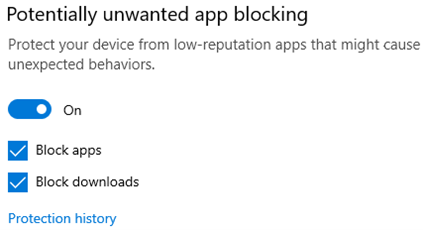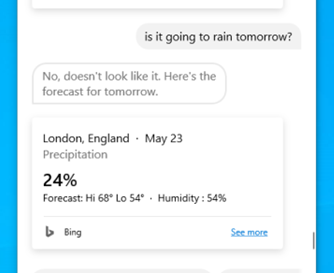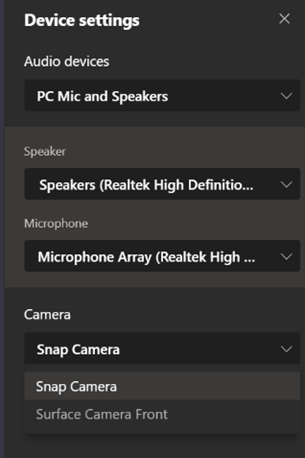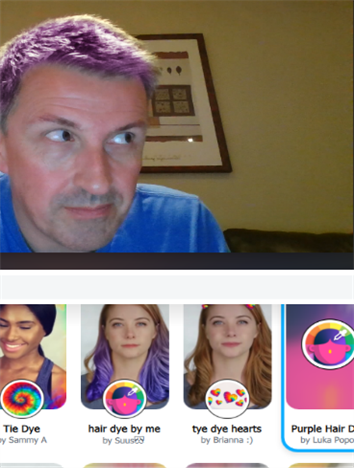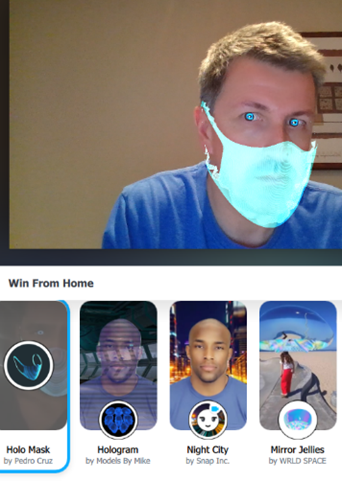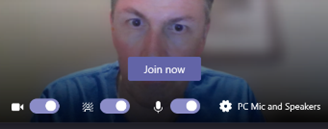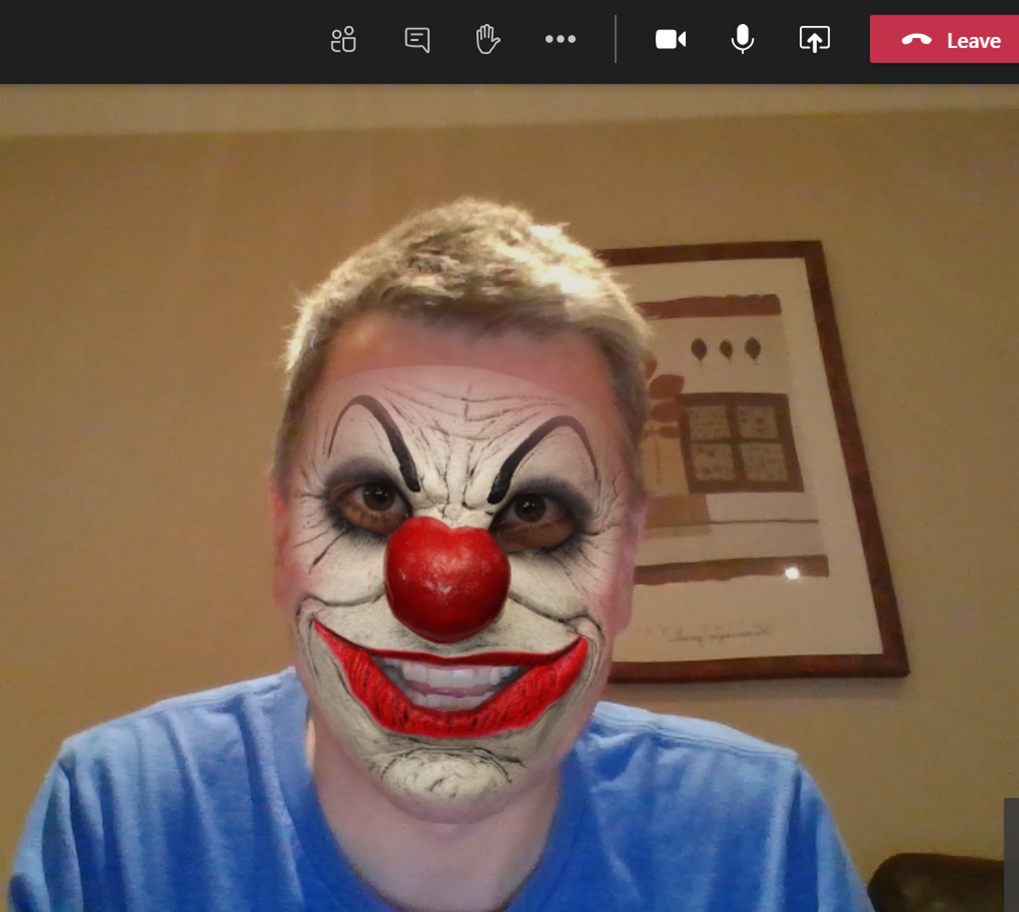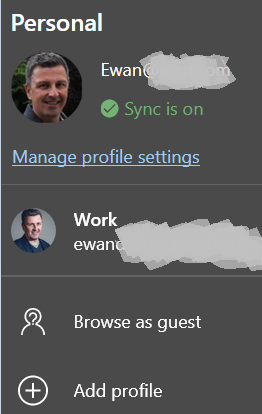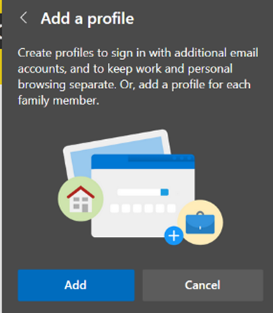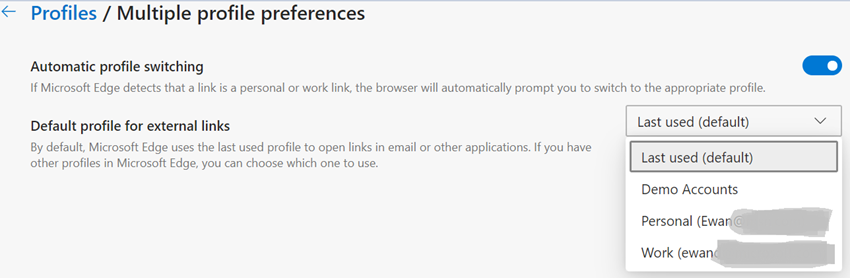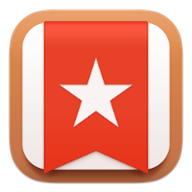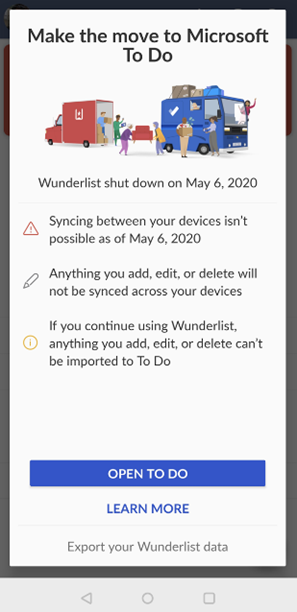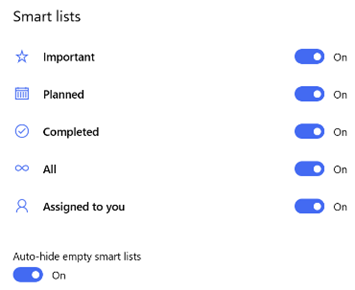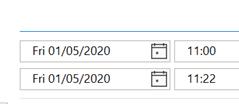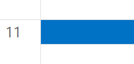|
In a tenuous segue, this leads us to Windows and 2004 in the year 2020 – namely, the release of “2004” build, otherwise known as the Windows 10 May 2020 Update. This is the 10th major update of Windows 10 – updates which, not unlike the service packs of old, roll-up the fixes of known issues while introducing new features and improving existing ones.
UK users – after installation, you’ll need to wait for an app update to arrive via the Store, as the Cortana app initially says it’s not available in the UK – though ironically, one of the examples asks for the weather and gets the answer for London… in Fahrenheit… For an idea of what the latest Cortana invocation will give you, see here. It might take a little while for 2004 to arrive via Windows Update – it’s a staged rollout, and there have been some reported issues with incompatible drivers, so it may be held back from certain machines until the drivers are updated. See more info on blocked machines. If you want to force the update to 2004 rather than wait for Windows Update, you can go to the Download Windows 10 page and hit the Update Now button. You might find that the update process goes through a load of downloading and processing, only to tell you that your machine is in a “compatibility hold” because of known driver issues. So you’ll just have to wait… There are some deprecated and removed features, too, including the Windows To Go ability to run Windows off a portable USB stick. |
Month: May 2020
531 – Spice up your video conferences
|
The New Normal™ will be all about avoiding people and using technology to supplement and even replace behaviours in ways we’d never have expected before The Event. Video conferencing has been used in tech circles for years, though it was foretold many years earlier. 1989’s Back to the Future II showed one vision of how the future might look, and it wasn’t the only wry prediction. Now that you’ve frouffed-up your home office backdrop and maybe thought about how you look on video calls, even going for a custom background image, maybe it’s time to mix things up and jazz up your video feed itself.
Roots or dodgy haircut starting to show in the lockdown? Perhaps try a nice tint? Want to practice online before going out to the shops? Maybe choose a groovy mask? Whatever your choice, if you install Snap Camera and choose (or even create) a suitable lens, then the software will run in the background and if you choose the “camera” from your video conferencing app, then the software will augment the feed from your real camera and present that image to your chosen software. So for Teams, if you want to prank your colleagues, you can set up the lens of choice using that software, then when you go to join a meeting, Just remember to switch back to the regular camera before you have an important customer meeting, OK? |
530 – Edge profile switching
|
Edge has the ability to sync favourites, passwords, credit cards, collections and other browser data all to other machines with the same profile address – so if you have a home PC and a work laptop, then having a “personal” profile on both could mean that suitable info will roam between the machines, but work specific stuff can be kept on your work profile. Some capabilities – like syncing history between machines – are “coming soon”. Lately, some versions of the Edge browser have been updated to sync extensions – like Lastpass, or the OneNote web clipper. Jump to edge://settings/profiles/sync within the browser itself to see the gist. Having multiple profiles lets you consciously separate home and work stuff, keeping social media, web mail or personal interest stuff in one window, and your boring old Sharepoint sites and PowerBI charts in another. Quickly minimizing your “home” window before sharing your desktop on a Teams call is perhaps the modern equivalent of the Boss Key. One tricky part is when you go to open a web link – other than from within a browser session itself – then the last window you were using could be the one to launch that site, meaning you might be crossing the streams and opening up work stuff in your personal profile or t’other way round. It’s possible to set a particular profile to be the default, or just let the machine decide.
If you try to open a site that wants to authenticate Automatic profile switching is available in Edge versions 83 and beyond – open edge://settings/help in the browser to see what version you have. To read more about automatic profile switching, how to enable it and how it works, see here. |
529 – To Do: Switch off Wunderlist
|
Nearly 5 years ago, Microsoft acquired a German developer called 6wunderkinder, who built a cool, cross-platform task management tool, Wunderlist. Over the half-decade since, the back-end of Wunderlist was basically rebuilt so it could run on Azure (instead of its previous cloud platform), and many of the team who had developed Wunderlist moved to working on the Microsoft To Do app suite. The
The Microsoft To Do service has The To Do team also updated the mobile apps (as announced on their blog), with a collection of new features and views of tasks, and the Windows app has also been tweaked lately too. New features include new Smart Lists, such as “All”, which shows everything in one huge list, grouped by category. “Tasks” across different apps are being integrated more and more – To Do now lets you create tasks from flagged emails, or integrate tasks from Planner. Teams is going to rationalise tasks into a single UI too. |
528 – Shorten your meetings (again)
|
Eagle-eyed reader John Westworth pointed out that a simpler way of doing much the same thing exists within Outlook already, if you’re on the Microsoft365 subscription. The feature arrived back in March 2019, in version 1902 (Build 11328.20146). Note: to find the version of the Office suite, go into Word – not Outlook itself – and under File | Account you’ll see what version you’re currently using. This year-old but hitherto little-known feature is called “End Meetings Early”: it lets you choose a value to over-ride the default meeting duration, so if you create what is ostensibly a 30-minute meeting, I’ll actually end some number of minutes early. In Outlook, go to File | Options and look under the Calendar section on the left, to set your favoured options. If you create your appointment or meeting – remembering that a meeting is just a special type of appointment, to which other people are invited – either With most of the world still WFH, it’s a handy way of making sure you don’t get in back-to-back meetings during the day, with no chance to get away from your screen. Assuming, of course, that everyone obeys the finish time rather than just over-running to the next half or full hour boundary… If you use the Teams client to create meetings, it doesn’t currently have the functionality to shorten them, so for now, it’s best to stick to Outlook for setting the meeting up. |