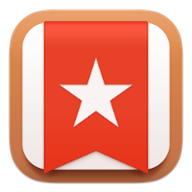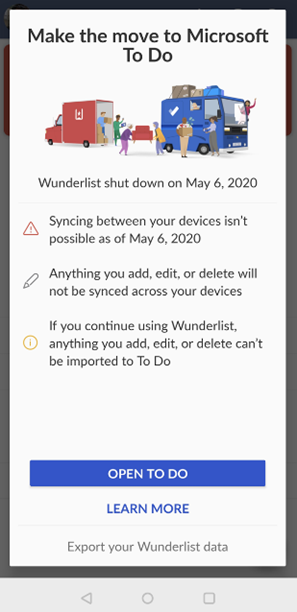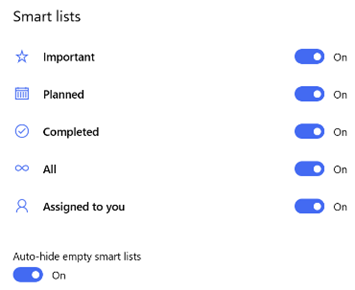|
Nearly 5 years ago, Microsoft acquired a German developer called 6wunderkinder, who built a cool, cross-platform task management tool, Wunderlist. Over the half-decade since, the back-end of Wunderlist was basically rebuilt so it could run on Azure (instead of its previous cloud platform), and many of the team who had developed Wunderlist moved to working on the Microsoft To Do app suite. The
The Microsoft To Do service has The To Do team also updated the mobile apps (as announced on their blog), with a collection of new features and views of tasks, and the Windows app has also been tweaked lately too. New features include new Smart Lists, such as “All”, which shows everything in one huge list, grouped by category. “Tasks” across different apps are being integrated more and more – To Do now lets you create tasks from flagged emails, or integrate tasks from Planner. Teams is going to rationalise tasks into a single UI too. |
Tag: Wunderlist
Tip o’ the Week 498 – Go do, To Do (you do so well)
|
After Microsoft’s acquisition of 6wunderkinder (the company that made Wunderlist), it was announced that, at some stage, the Wunderlist application would be retired but still there’s no confirmed date or anything, with back-end engineering apparently taking a good bit longer than was first expected. When the To-Do app was launched, it was a somewhat poorer cousin. Now, the story is that To Do v2 has enough of the functionality of Wunderlist, and lots of new capabilities (such as Cortana integration), that it’s time for Wunderlist users to transition. See more of the detail here. See what’s new in versions of To[-]Do. For further To Do tips, check the help center. The founder of 6wunderkinder has taken to Twitter to offer to buy back Wunderlist before Microsoft shuts the service down. It remains to be seen if the offer is being considered or not… |
Tip o’ the Week 434 – To Do: update To-Do
|
Well, the seemingly unloved Microsoft To-Do app has been updated recently, with a few new The Windows Weekly video from MJF and Paul Thurrott talked a little about To-Do recently, too. See here for more details on the updates. List sharing sounds a lot like the existing Wunderlist capability, to collaborate on tasks with someone you work or live with; for now at least it’s most likely one or the other. You can share a list with someone else only within the same organisation, if you’re signed in with Office 365 credentials – so you can’t share with parties outside of your own O365 org. if you choose to mix work and home, then you’d need to sign in with your Microsoft Account to be able to share tasks with your SO, unless they also happen to be a co-worker.
There are so many time management tools and techniques out there; like diets, maybe one day we’ll find a single one that can’t be improved on, and put an end to the industry peddling new ideas. Some people love to work on task management, some people just don’t do it. We think we work one way, but when stressed, do it the other… Before you do any more thinking on Time Management, go and watch the lecture by the late Randy Pausch – a brilliant professor and speaker, had terminal pancreatic cancer when he delivered “The Last Lecture” and then, later (wha?), gave an extremely practical session on time management: someone with hardly any time left (he died 8 months later) knows more about managing time than any corporate productivity jockey. If you haven’t watched both of these, go and carve out 3 hours of your life, and do so. You won’t regret it. Srsly. |
Tip o’ the Week 415 – Another right To-Do
|
There has been very little noticeable progress on the features front, though there have been lots of minor upgrades and fixes to the Windows 10, iOS and Android “Microsoft To-Do” apps (note the hyphen and the design of the icon; the respective app stores are awash with inferior “todo” apps with a variety of tick logos).
Since publishing this tip internally at Microsoft (where some early builds of new functionality are available in test versions), Thurrott.com highlighted the quiet announcement that we’re working on shared lists and subtasks, as well as deeper integration to Outlook. Watch that space, basically. Recently, though, the To-Do web app has been released in To-Do can import tasks from your existing Wunderlist task list if you have one, and automatically syncs with Outlook Tasks, therein exposing a rub – most people will have signed in to Wunderlist with their Microsoft Account, but for To-Do and Outlook to get along well, you’ll need to be using Office365 and therefore a different set of creds. There are various solutions, the practicality of which will depend on how many active items you have in Wunderlist – you could share your MSA-homed lists with your O365 credentials, then log in with the latter and copy the contents across. Laborious, maybe. You could make a clean break, or else use the Outlook addin for Wunderlist to sync the list items into Outlook as Tasks, then install To-Do and sync them back out again.
The reverse is also true, though if you add Outlook tasks without putting them directly in the folders created to mimic the To-Do structure, (such as Tasks that were created in OneNote), the new item will just be lumped in the general “To-Do” list at the top. Dragging and dropping the item, either within Outlook (from the If you like the idea of being more task organised, find Outlook Tasks too cumbersome, then To-Do could be a great way of simplifying the junction. It may not be as functionally rich as Wunderlist, but the latter is still available for those who want it. |
Tip o’ the Week 376 – Toodle-oo, Wunderlist!
|
Reviewers who had an early look at Cheshire around a year ago, commented on the fact that it’s kinda similar to Wunderlist, in that both are trying to achieve the same sort of thing. As the product now called Microsoft To-Do was announced, it became clear that the team behind Wunderlist has been working to evolve some of what they’d done before, bringing tighter integration with Office 365 and the promise of more groovy features to come. Right now, To-Do (to hyphenate, or not to hyphenate?) is in Preview, which means it’s not fully featured (eg sub-tasks that you might use in Wunderlist haven’t made an appearance yet), and as well as a web version, there are Windows, Android phone & iPhone apps – others are due though we’ll see whether the same breadth of coverage as Wunderlist provides is maintained. The Preview nature also means that Wunderlist isn’t going away soon, but it will eventually give way to To-Do, or http://todo.microsoft.com
The preview version of To-Do also supports importing from the alternative todoist. The web client has an import command from the context menu under the user, but you may need to go to the Settings pane in other clients, or else just go to https://import.todo.microsoft.com/ and be done with it.
You might need to play around a bit if you also use To-Do with your Microsoft Account – the one you maybe logged into Wunderlist with, for example… |