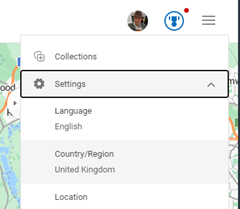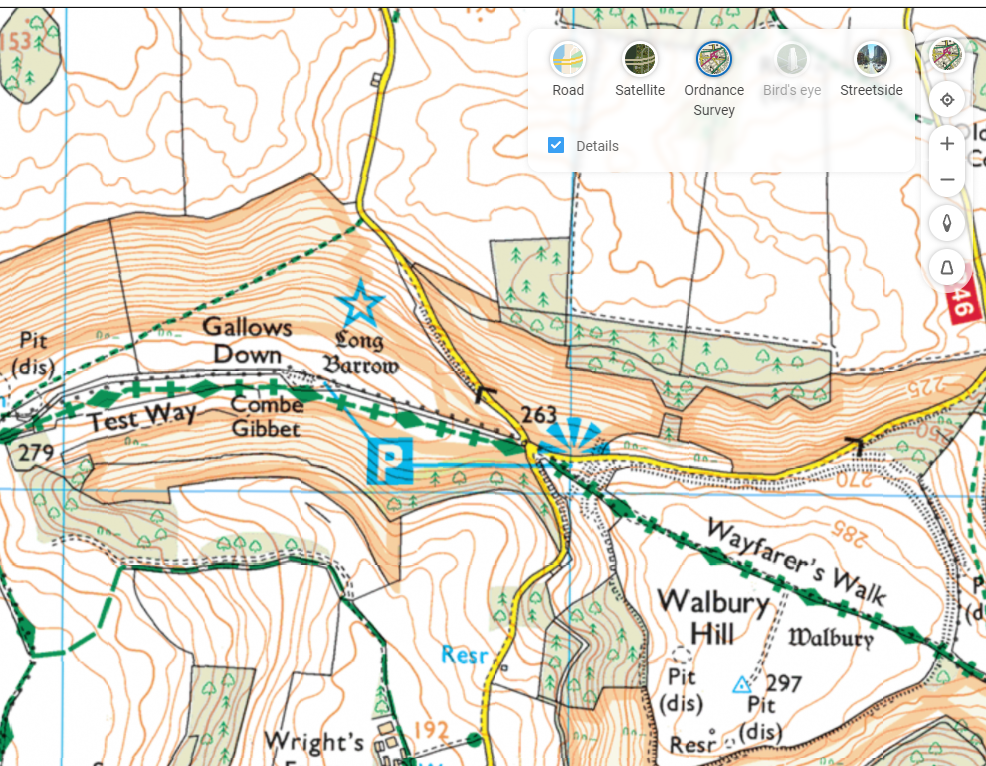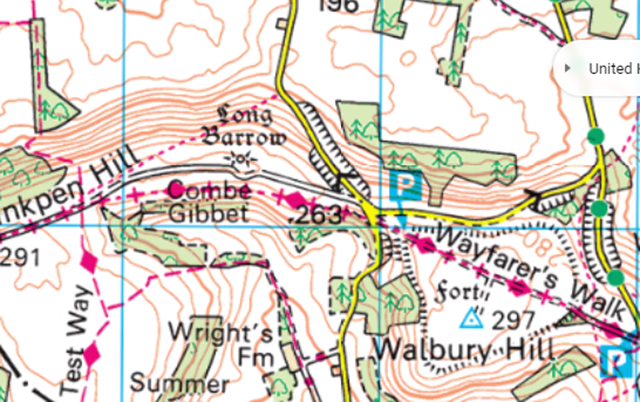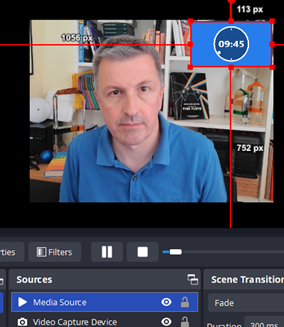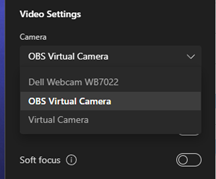Many people of a certain age (men, mostly?) may have spent a good amount of time over the holiday season indulging in a recherche du temps perdu, harking back to their own childhood or teenage years. Late in 2024, a company called Retro Games brought out a faithful-looking £90 / $100 replica of the 1982 Sinclair ZX Spectrum.
The “Speccy” was the first home computer in the UK to really take off; worldwide and across several iterations, it went on to sell 5 million units, way before the advent of home PCs or modern gaming consoles (apart from the earlier cartridge types like the Atari 2600). More importantly, the Spectrum was hugely influential in launching careers of thousands of technologists who got their first taste of the computing world at the hands of its dead-flesh rubbery keyboard. They even made a film about it.
This new machine dubbed “The Spectrum” differs from the original in a number of key ways – powered through a USB-C port and with HDMI output to a modern display in place of the old RF out to a portable telly, and it comes with 48 built-in, licensed original Spectrum games to enjoy. But it looks and feels very similar to the original – making erstwhile fans somewhat weak at the knees.
Pump the garish, blocky colours and frankly horrific opening-screen soundtrack to Manic Miner through a big TV and you might wonder what the fuss was all about, but persevere and you might recall just how fiendishly addictive and difficult some of these games were. There’s even a “CRT mode” to make the graphics a bit more blurry for extra vintage feel.
You can add other games via the huge archive at World Of Spectrum, by copying them to a USB stick. Thankfully, most of the programs will start in a blink of an eye rather than the several tedious minutes of loading from a finicky tape player. It’s amazing what clever programmers could do in 48K of RAM; that the image of Eugene’s Lair above is 4 times the size of the whole of the Manic Miner game.
The Spectrum starts up in a kind of home screen allowing for easy selection of what you want to run, though for true Old Skool vibes, you can revert to the original blank screen / BASIC programming UI..
Hardware
The original ZX Spectrum had a total of 64K of memory (16K reserved for the system, hence why 48K was available for use) and used an 8-bit Zilog Z80A processor running at 3.5MHz. The Spectrum is based around an ARM chip (isn’t everything?) and emulates the original Z80 and the custom silicon chip (the ULA) which hung it all together.
An emulator basically translates – in real time – between the environment the software thinks it should be running in, and the hardware which is actually available today. It’s not unlike reading a book in a foreign language, translating each word into English by looking it up in the dictionary then figuring out if the phrasing of the sentence needs to be rearranged… all in real time.
Emulation used to be seen as a poor way of building compatibility as it is quite expensive in compute terms, as the resulting programs will be slower than they would be otherwise. When Apple moved the Mac from its original Motorola 68000 architecture to PowerPC, a built-in emulator made sure that most old programs would still run, and even though they were slower than if they had been developed for PowerPC, the fact that the new machine was more powerful than the old, made up the difference. In this kind of instance, it is translating one radically different hardware architecture to another.
Another good example is how Microsoft allowed the Xbox One to be able to run Xbox 360 games, even though Xbox One was based on an Intel chip and Xbox 360 on PowerPC. Since the Xbox basically runs each game in a custom version of its own operating system, every “backward compatible” game needs to have a package built specifically to emulate not just the 360 hardware but the version of the OS that it would normally expect.
There are a list of Xbox 360 and even Xbox Original games (the OG ones are mostly Star Wars ones, tbf), and in some cases they have been enhanced to take advantage of later hardware; the game thinks it’s talking to an Xbox 360 and asking it to draw graphics at HD resolution, but on a Series X it could be up-frame-rated and upscaled to 4K.
Run on your existing device
The romance of “The Spectrum” is really all in the classic package; in reality, you can run a free Spectrum emulator and all of its software on your phone, PC, Mac, build your own on a Raspberry Pi or even run in a browser.
Since most of the games for early consoles and computers were either ripping off an arcade game (see Hungry Horace vs Pac-Man) or were licensed versions which were nothing like as capable, what about emulating the original arcade machines on modern hardware?
MAME
Originally “Multi-Arcade Machine Emulator”, the MAME project set out to build an emulator platform that could take on any number of arcade machines from the 1970s – 90s and maybe beyond. Since arcade games were essentially bespoke hardware in the early days, there’s a lot to do to emulate whatever processor and other chips each one might have come with, but again, modern computing is way beyond what a mid-1980s arcade machine could muster. MAME is an open-source emulator platform which aims to be able to preserve any kind of old computer and its software.
Find out more about MAME; there are even ports to run in a browser too, so you can relive the original Space Invaders in your morning coffee break.


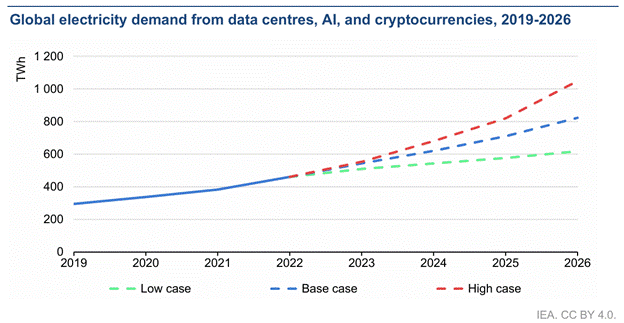
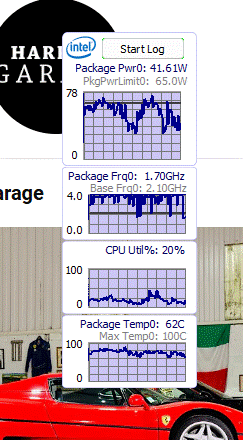
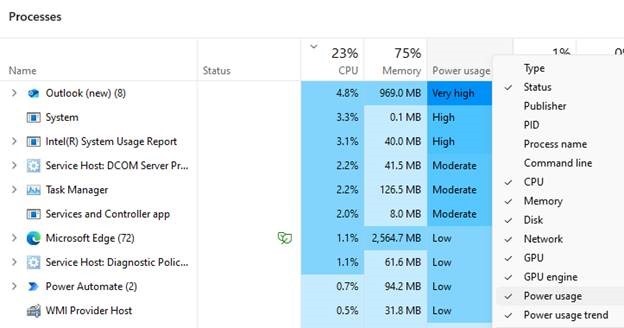
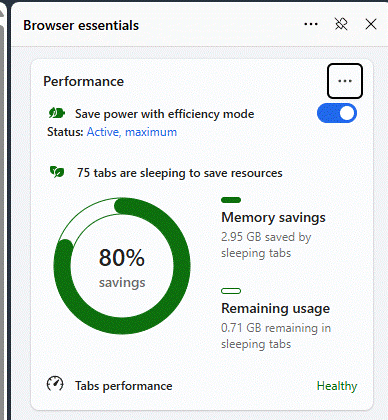

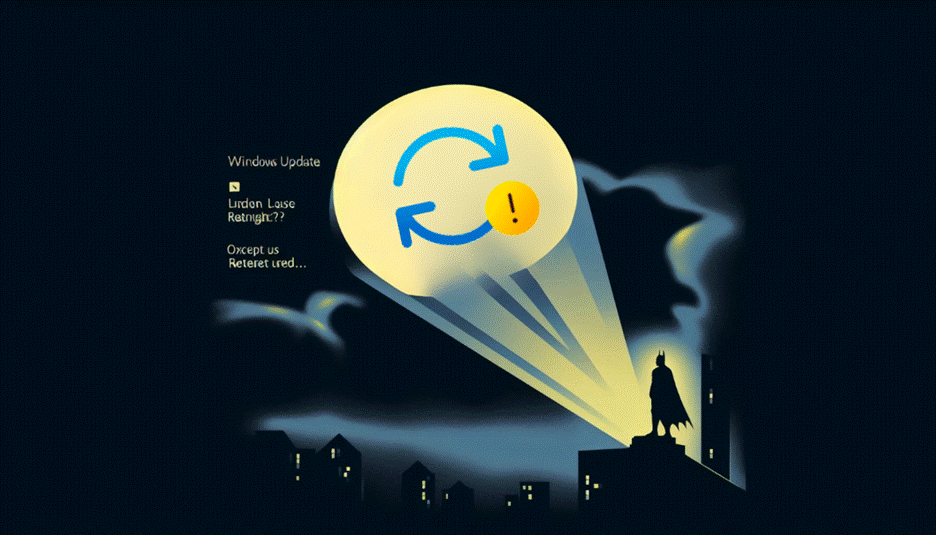
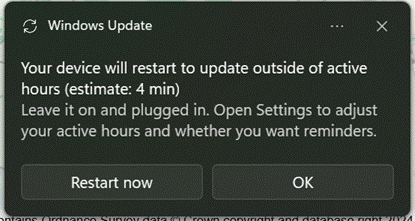
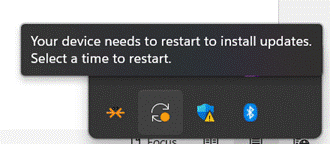
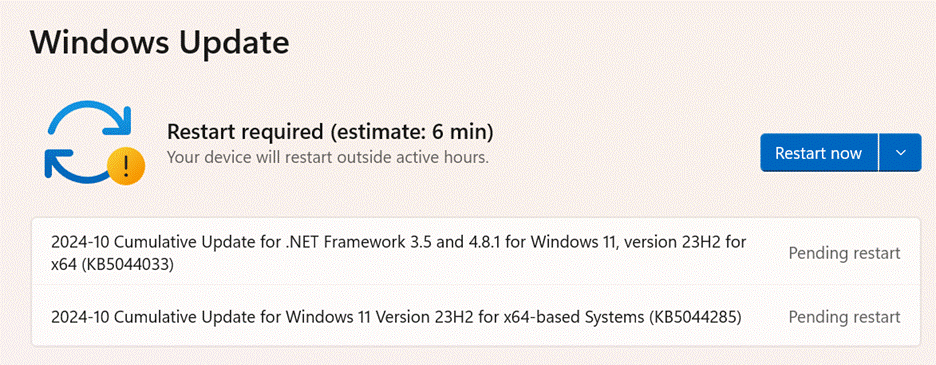

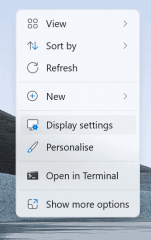
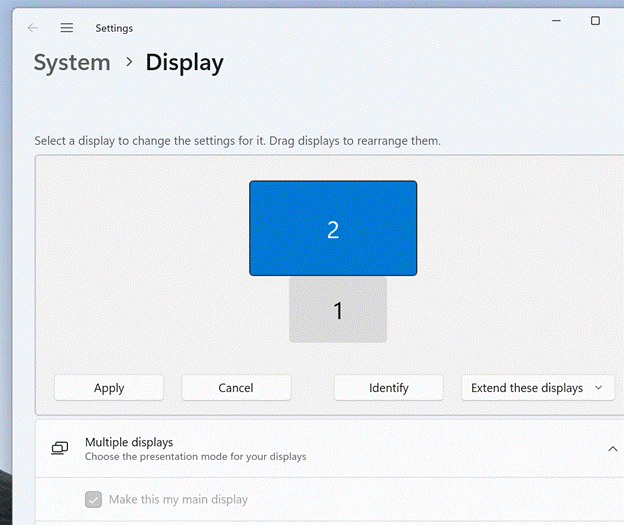
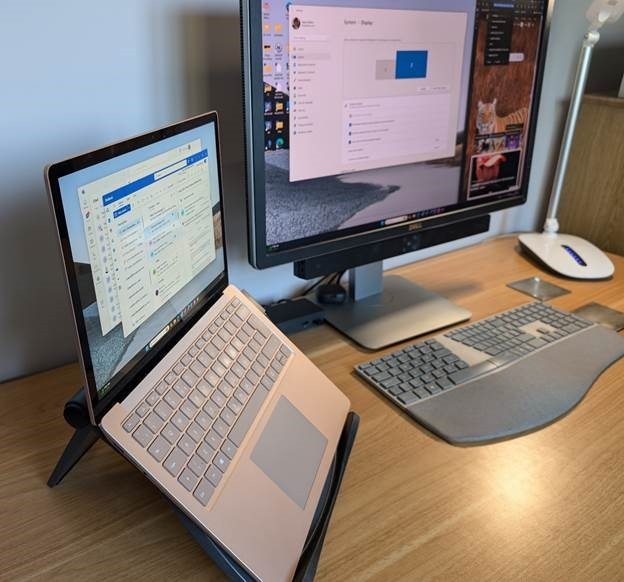

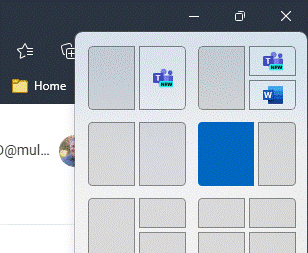
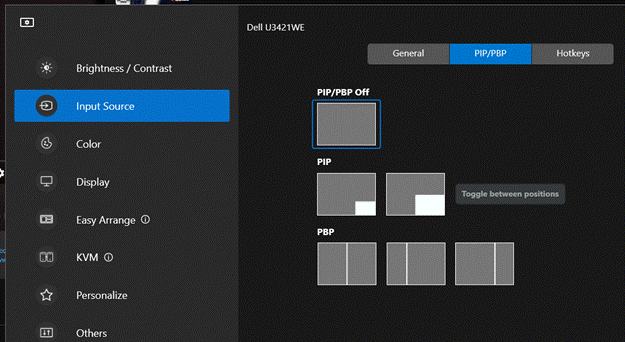

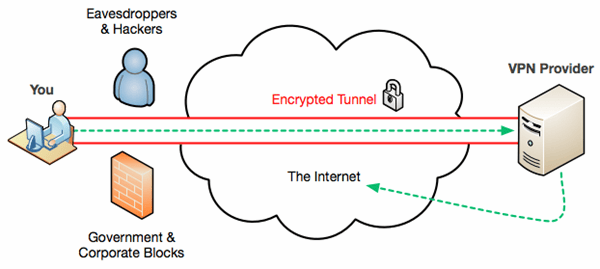
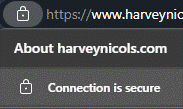

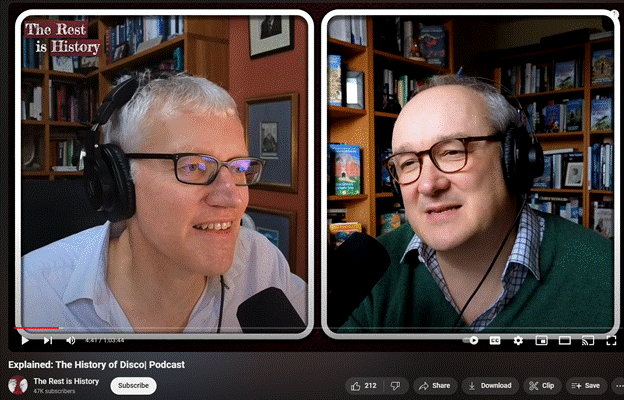
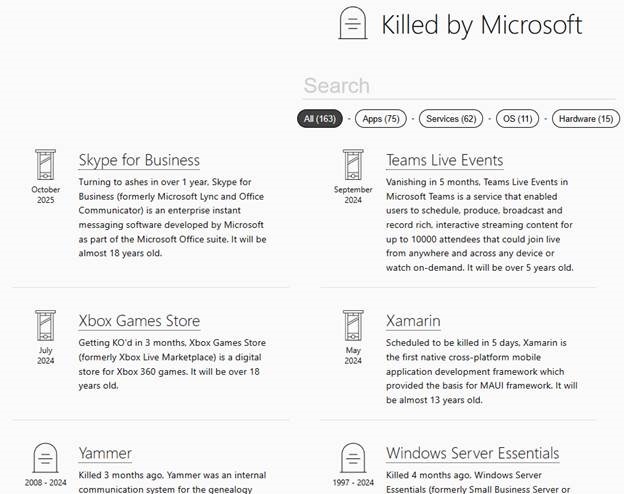
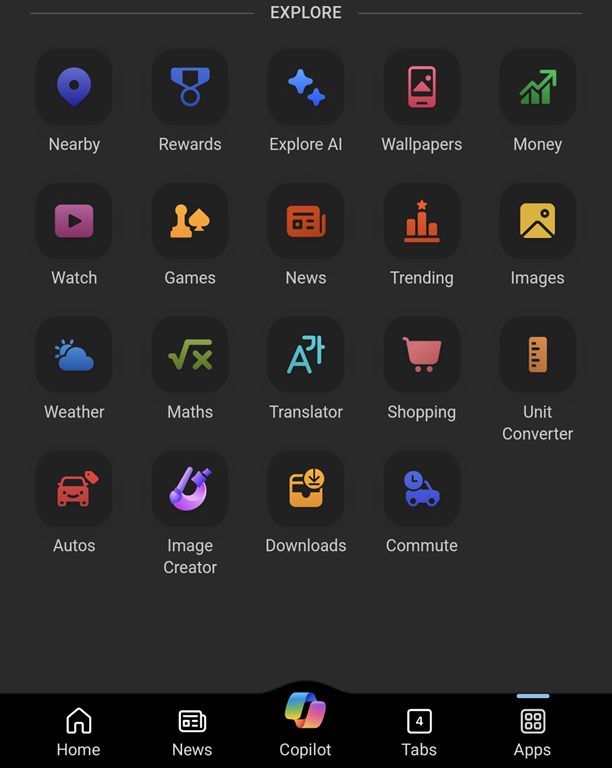
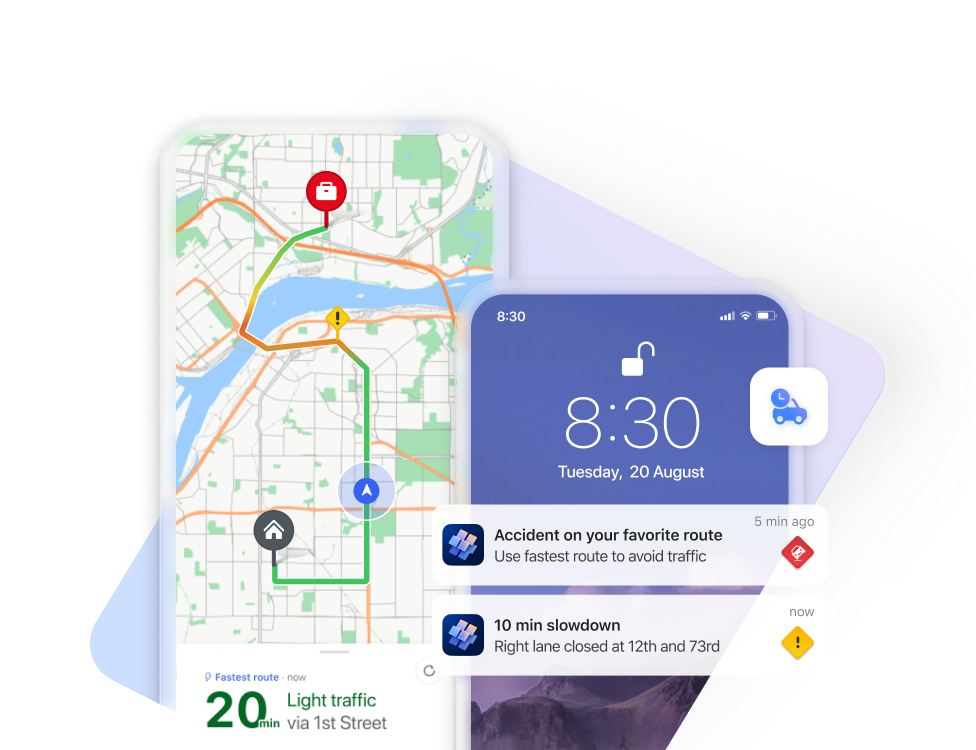
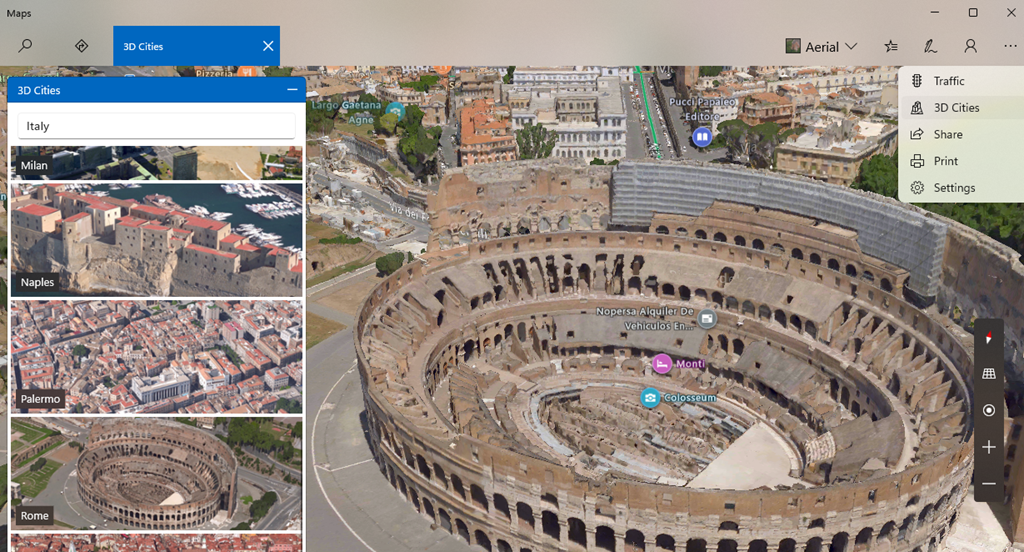
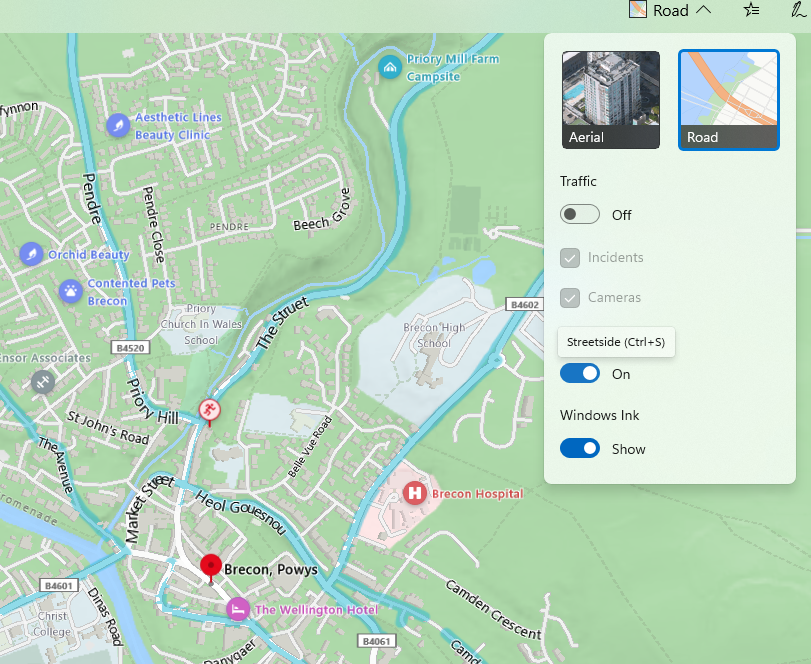
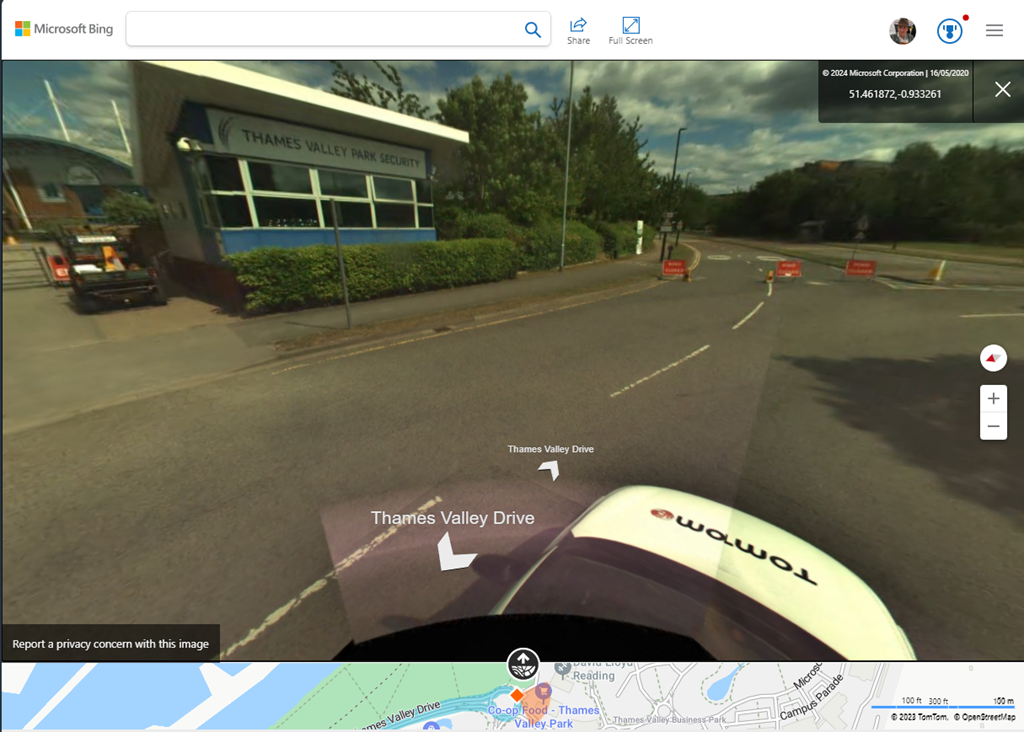
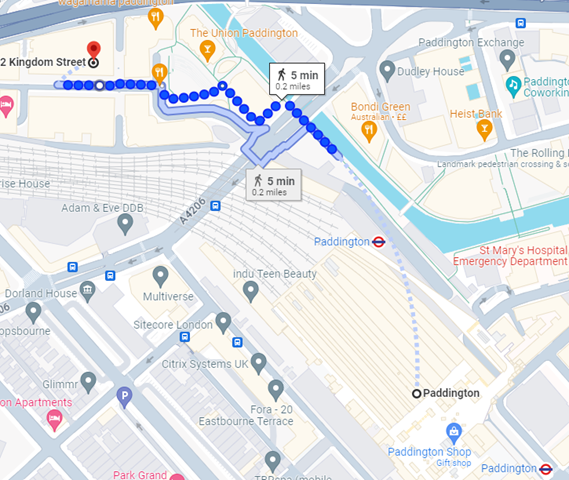 If you like the good old method of staring at a map and making up your own way, there are all the usual mapping tools available too. Google Maps clearly has a market share leadership position, and offers handy offline capabilities and walking directions, which sometimes include off-road footpaths as well. Not bad if you’re mostly in a built-up area, but once you’re in the sticks, you might be better off with more tailored alternatives. If you’re walking in London, check out
If you like the good old method of staring at a map and making up your own way, there are all the usual mapping tools available too. Google Maps clearly has a market share leadership position, and offers handy offline capabilities and walking directions, which sometimes include off-road footpaths as well. Not bad if you’re mostly in a built-up area, but once you’re in the sticks, you might be better off with more tailored alternatives. If you’re walking in London, check out