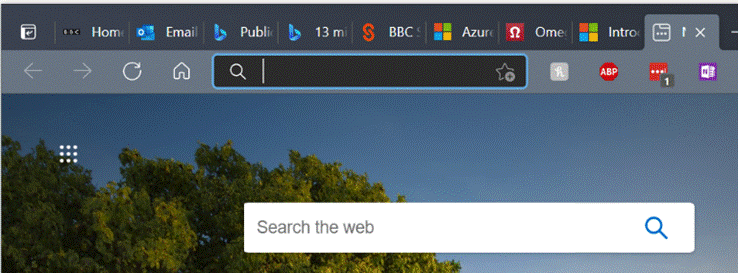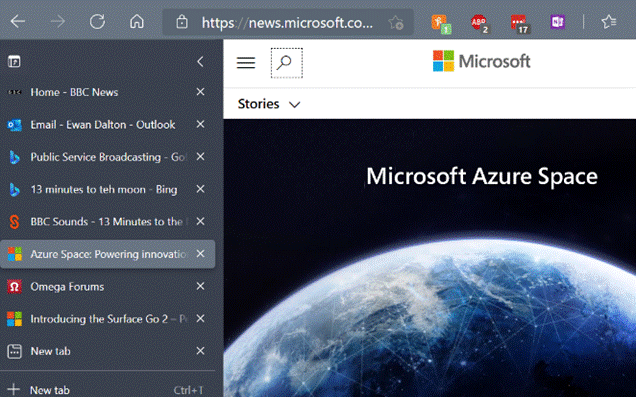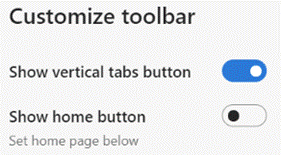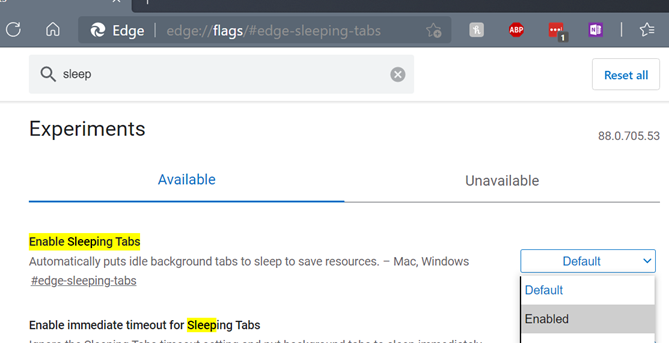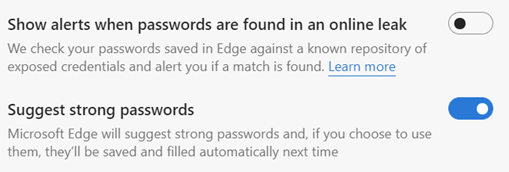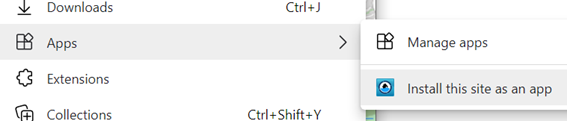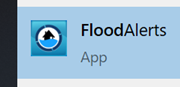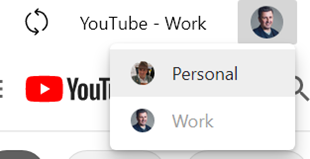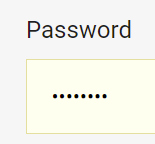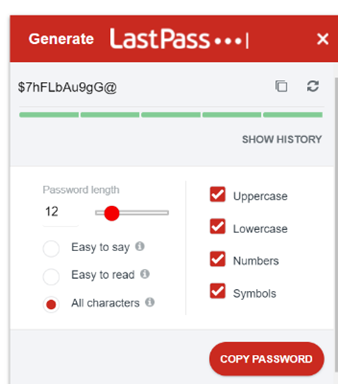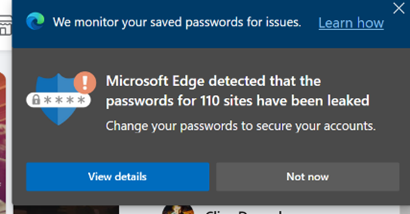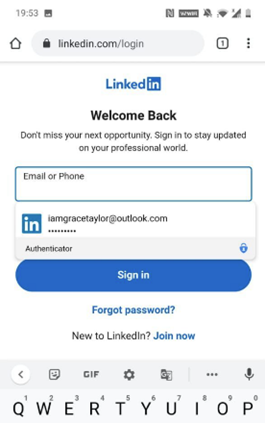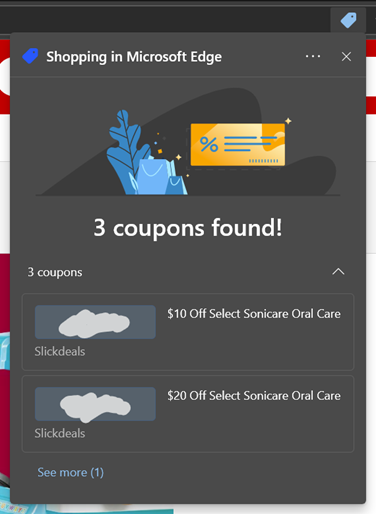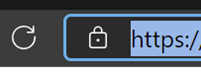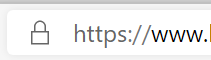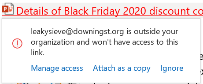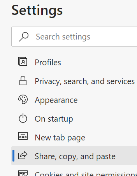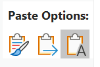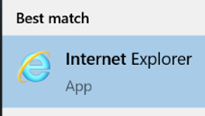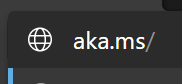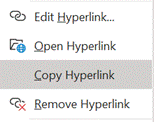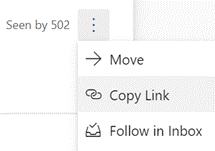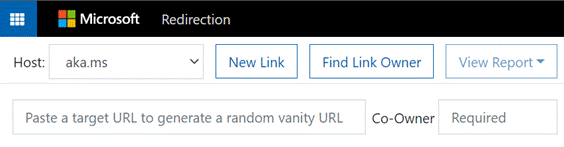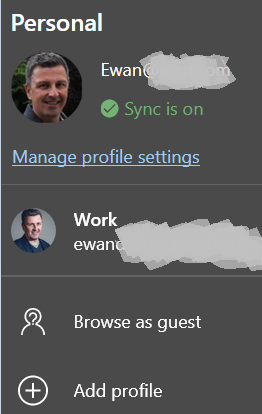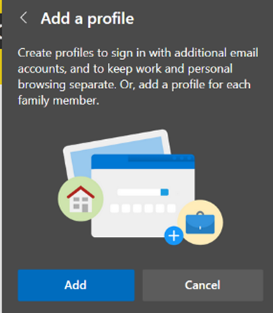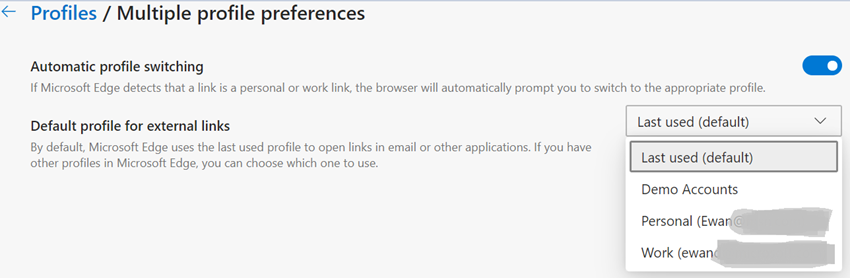|
The “space race” continued for some years afterwards (the US had Skylab in the 1970s and built the Shuttle, while the USSR built Mir, the first proper space station), before numerous countries decided to pool resources and build the International Space Station. After unveiling Azure Space in late 2020, the 20th February 2021 – 35 years to the day after the first Mir mission – saw the launch of the ultimate in Edge devices, ensuring Azure reaches the ISS with HPE’s Spaceborne Computer-2. That will be furthest Cloud-Edge computing node until we finally become an interplanetary species, and once again leave the confines of low-Earth orbit. Edge back on Earth If you want to make the most of the space on your screen, you should try moving your Windows taskbar to the side rather than the bottom of the screen – follow the science – as it makes more efficient use of the screen real estate, especially if you have a big widescreen monitor. Open Taskbar settings here and choose Taskbar location. If you’re a vertical taskbar fan, then you’ll like a new feature in the Edge browser, also designed to maximise the use of space – vertical tabs.
By enabling the vertical tabs feature, a single click will show them to the side of the browser window. Click the < caret to the top right of the tab list and they’ll collapse to icons only until you mouse over again, and the full width will be shown.
If you’re using the beta or dev version of Edge, you’ll be able to show the Vertical Tabs button in the Appearance section of the To enable vertical tabs on the current public release, enter edge://flags/#edge-vertical-tabs into the address bar of the browser and switch on the “experimental” feature; you’ll have to restart the browser for it to take effect, but after that point you’re free to try switching the arrangement.
|
Category: Edge
565 – 88 Edge updates
|
(it doesn’t necessarily have 88 updates – that was just a ploy to get in the Crazy 88 link above) The latest version of Edge shipped to mainstream users recently; release 88 is named after the core engine version, so Google shipped Chrome 88 at the same time. Some of the “what’s new” in Chrome will be consistent with Edge, since the rendering engine is the same – like the deprecation of a couple of features; Chrome & Edge no longer have FTP support natively, and they finally killed Flash. Back to Edge 88 – go to the … menu, then settings | about to find which version you have – there are a bunch of cool things to try out or investigate: Themes – there are some really nice pre-built themes packaging background images and colour schemes; see them here. You can apply a theme to a specific user profile, which might help you differentiate them from each other – so a Forza or Halo theme applied to your personal profile would change the colour scheme for that one, making it easier to spot which profile you’re using. You can also add themes from the Chrome web store.
If you regularly use websites that fire notifications – like mail, or news readers – then be aware that they will not show when the tab is asleep. Work is underway to report back which sites should not be put to sleep, so Edge will be able to know when it’s a help and when it would be a nuisance.
If you get a report of such a leak, you should change all of the passwords on affected sites as soon as possible. Looking under Edge Settings / Profile / Passwords, you should see the options to enable both Password Monitor and suggestion. For more info on how the Password Monitor works, check out this MS Research note. PWAs and Profiles – Progressive Web Apps are increasingly being seen as the way to take a site and treat it like an app; it can show up in Start menu, can be pinned to task bar, will run with a specific icon and name, and won’t have all the UI of a browser, so it looks just like a native app.
PWAs are cool. Unless you’re using Firefox, where PWAs are not cool. |
561 – Password clean up
|
Or just scan them all in then recycle… Maybe it’s time to finally sort out all the passwords you use for different websites. Even though Multi-Factor Authentication is gradually replacing the need to enter a username & password every time you access a resource, there’s still often a need to create a username and password combo when you sign up for something. If you’ve used Edge or Chrome to remember your passwords, you might find there are many hundreds of them, and being weak carbon-based lifeforms, we’re quite likely to use the same ones for many sites. Naughty!
Microsoft Edge offers some password management capabilities – as well as being able to remember passwords within the Edge browser, and sync them between different machines or mobile devices, Edge is also getting to be capable of suggesting and storing complex passwords for new sign-ups.
In some senses, storing passwords and allowing them to be automatically filled in feels like a security risk – anyone with access to your unlocked computer or phone could potentially access your online services. Using Autofill and Authenticator, though, the default setup is to require biometric authentication – so you’ll need a fingerprint or camera, or unlocking with a PIN, before the auto-fill will happen. Also, it’s more important to have complex passwords that are hard to break or guess, and to have different ones for each and every site or app you use. This is the final ToW for 2020. Let’s hope ’21 brings us all better luck. In the meantime, have a great holiday season, stay safe, see you on The Other Side! |
560 – Shopping in the Edge
|
Online retail has been a clear beneficiary of people spending more time at home (and possibly less time working), in some cases having more money (since they’re not travelling for fun, eating out less – if at all – and so on). One aspect of online shopping that has grown over the last few years has been the use of voucher codes – perhaps as a way of trying to award loyalty while combating the dominance of certain online behemoths. Websites who offer vouchers will often target them to existing customers, possibly previous customers who haven’t been active for a while – they’d email a time-limited code that could get money off, or free delivery and so on, or add a “money off your next purchase” printed code, in the box with the thing you just bought. People will often share these codes with their family and friends, and inevitably a load of websites sprung up purporting to offer voucher codes, though quite a few seem to be a vector for spam and unwanted advertising.
Click on the vouchers icon and a pop-up will show the list of coupons; clicking a coupon copies it to the clipboard, ready to paste into some box during the checkout process. The Shopping feature in Edge has started rolling out, beginning with the various dev and beta channels. To check if it’s on your build, and to enable/disable it, look in edge://settings/privacy and look for the Save time and money… option as pictured above. Right now, the availability of sites with vouchers may seem thin on the ground, but that’s likely a regional thing (ie concentrating on US retailers for now). An alternative that was previously being pushed somewhat by the Edge team, is Honey – a simple Edge addin which does much the same as the Shopping feature, but more widely supported. On the example given above (from US retailer www.target.com) the orange Honey icon found lots more coupons that had been submitted and supposedly verified by other users saying they worked, and when. As with any of these things, YMMV. |
557 – Making URLs more friendly
|
Early browsers might have been pedantic about the user entering the protocol into the address box, since the application wouldn’t know if you wanted to use ftp, gopher or this new-fangled http thing to try to open the page. So you had to spell out the whole address – with the right number of slashes and colons, sometimes even having to get upper and lower case parts of it exactly correct – or just get denied. Of course, it’s easier to enter URLs these days – a good proportion of end users just type the thing they’re looking for (eg “bbc news”) into the address bar, and it will search on their favourite engine to display a list of results upon which they then click. Others will know that if you enter a term in the address bar and press CTRL+ENTER, the browser will add the www and the .com to either side of it, and on Chrome, the Still, pasting a URL into a document or email can sometimes look messy, especially if it’s a link to a file on a Sharepoint or Teams site. Public websites sometimes will have an address which tells the story – like https://www.upi.com/Top_News/Voices/2020/11/19/SpaceXs-Starlink-satellites-are-ruining-stargazing-for-everyone/9351605790233/ – but a new feature in Edge browser aims to make things a whole lot more friendly. In the latest versions of Edge, instead of pasting the raw address (with all of its slashes, symbols and numbers), when you add a URL into an Office document, the link will use the title of the page as the “text to display” instead of the URL itself. As a result, the UPI story above would look like “SpaceX’s Starlink satellites are ruining stargazing for everyone – UPI.com”. When pasting a link to a shared document, instead of it showing up like https://microsoft.sharepoint.com/:b:/t/Store%20Planning%20Team/EX3o-R5PRT5Kk-Ndmh5GKFgBx0OfjIWI9d4CGT4nZGi0Dw90980 or similar, Office apps will try to fetch the source document’s details and render its name as the displayed text, hiding the URL under it: If you’re sending the link in an email, it will even check if all the recipients have permission to open it, and offer to help you fix that by changing the permissions or by attaching the document instead of a link to it. This might even realise the dream that one day, people will stop emailing documents to each other and instead will use proper collaboration tools. We can but hope.
This useful feature was a preview in the Edge beta, but is now part of Edge 87 that released last week. One potential side effect, though, is if the website you’re looking at doesn’t properly manage its page title (as displayed in the browser tab), it could paste as the wrong thing: some sites might set the title when you search for something, but then not set it properly when you click through into the results. You can always right-click the link and Edit Hyperlink to fix the issue if that occurs, and hope that enough people complain to the site owner so they fix it. |
544 – Farewell, IE
|
In 1998, when anti-trust hearings were perhaps more spiky and combative and certainly not delivered by a flaky Zoom connection, Microsoft was arguing that the free Internet Explorer web browser was so intrinsic to Windows that it could not be removed. Ever since Windows 98, Internet Explorer 4 was built-in to Windows, though versions of IE were available for the Mac (Steve Jobs chose to use it!), Unix and even OS/2, through the mid 2000s, before it settled on being a PC-only thing. If IE4 was installed on other versions of Windows, it was basically not possible to remove it and revert back to an earlier version, without reinstalling the operating system. Since 2014, when Microsoft announced Windows 10, it was clear that IE would not evolve beyond the latest release, version 11. IE11 is still included in Windows 10, and will continue to be so until the end of days – or the end of the support lifecycle, whichever comes sooner.
If you want to remind yourself what it’s like to drive without a seatbelt, or go to the shops without wearing PPE, try using IE to browse the web for an hour. It was announced recently that – even if the IE11 browser is still included in Windows 10 and will still be technically supported for another while – “support” for using it will start to be removed from Microsoft 365 services from November 2020. Just as friends don’t let friends do crazy things – like virus scan the M: drive – it’s time to stop them using IE11 as their daily and default browser. All paths lead to the new Edge browser, built on Chromium for added compatibility – though somewhat ironically, issues have cropped up when using Google as the default search engine, all since fixed. Additionally, some angry-from-Manchester types have complained you can’t uninstall Edge if it arrives via Windows Update or pre-installed. Tried uninstalling Safari on your iPhone or your Mac? There’s been a subtle change in nomenclature, too – “Edge” is the new Edge, or Chromium Edge, or ChrEdge or whatever you want to call it. The old Edge – the one which shipped with Windows 10 as the successor to IE and as a whole new web experience – is now Microsoft Edge Legacy. LegEdge is not even visible on latest versions of Windows, but if you need it and are the type who likes to live dangerously, you can re-enable it by hacking around in the registry. |
541 – shrtn ur url
|
In most email programs, in Word, and even in the new Yammer experience and some other web forum software, selecting some text and pressing CTRL-K lets you insert a URL under that text – so rather than saying “Flight Simulator – https://www.xbox.com/en-US/games/microsoft-flight-simulator”, you could just write “Flight Simulator”.
When it comes to sharing URLs with other people, though, you might still need the native URL
The first URL Shortening service was launched in 2002, tinyurl.com (and doesn’t the website look like a 2002 site?). The basic idea was that instead of having a 200-character URL, you could generate something that would have the form of the tinyurl domain and a random series of characters, such as https://tinyurl.com/yxtj4gft. When the user clicks the link, their browser goes to the TinyURL website and is then provided the full link to follow, and redirects to that. The primary benefit was to make it easier to share the URL, even if it’s not so memorable, however the developers later added the ability to provide a custom redirect name and, as long as nobody else has nabbed it first, you can use it – eg https://tinyurl.com/yammerofficespace. TinyURL has been overtaken by others, notably bit.ly, which Twitter switched to from having previously used TinyURL, and before later launching its own t.co. There are many others too, some connected with existing services – like the onedrive.com shortener (eg https://1drv.ms/u/s!AgMogCiKiWDFraIfifRzFKdjw4F1uQ?e=Yepjwh) which isn’t really very short, and which causes Bit.ly to get its Alans in a twist, as it seems it doesn’t like to shorten another shortener’s link.
There are some downsides to using this kind of service, potentially. What happens if the provider goes bust, or decides to start charging users where it was once free? Sites like Photobucket which started free but began charging users a “ransom” get internet warriors hot under the collar, but so far, sites like TinyURL and it’s progeny are mostly still free to use, with the operators selling aggregate data about the referrals being followed to fund their operations costs. Some shorteners decide to close down – like goo.gl – meaning there’s a risk that previously-shared short URLs won’t work in future (though in the case of Google’s shortener, they are keeping old links alive, just not allowing any new ones to be created). Similarly, if a shortener has a technical problem or security breach, it could affect the way it works – TinyURL reportedly having problems just this week.
All aka.ms links are by definition publicly accessible, but many are used to get access to sites that are for internal use, even though they exist beyond the firewall – Sharepoint sites, for example, or the intranet homepage, aka.ms/msw. Anyone could resolve the destination URL – even en masse as one enterprise developer has done, using Azure functions – but you still need to provide appropriate credentials to access the destination site. |
530 – Edge profile switching
|
Edge has the ability to sync favourites, passwords, credit cards, collections and other browser data all to other machines with the same profile address – so if you have a home PC and a work laptop, then having a “personal” profile on both could mean that suitable info will roam between the machines, but work specific stuff can be kept on your work profile. Some capabilities – like syncing history between machines – are “coming soon”. Lately, some versions of the Edge browser have been updated to sync extensions – like Lastpass, or the OneNote web clipper. Jump to edge://settings/profiles/sync within the browser itself to see the gist. Having multiple profiles lets you consciously separate home and work stuff, keeping social media, web mail or personal interest stuff in one window, and your boring old Sharepoint sites and PowerBI charts in another. Quickly minimizing your “home” window before sharing your desktop on a Teams call is perhaps the modern equivalent of the Boss Key. One tricky part is when you go to open a web link – other than from within a browser session itself – then the last window you were using could be the one to launch that site, meaning you might be crossing the streams and opening up work stuff in your personal profile or t’other way round. It’s possible to set a particular profile to be the default, or just let the machine decide.
If you try to open a site that wants to authenticate Automatic profile switching is available in Edge versions 83 and beyond – open edge://settings/help in the browser to see what version you have. To read more about automatic profile switching, how to enable it and how it works, see here. |
526 – Collections in Edge
|
As another week draws to a close, in a world which is starting to feel a lot less like a temporary aberration and a lot more like The New Normal, we continue to look for things that distract, entertain (lots of good stuff on Netflix – dat’s the fact, jack), educate and give us cause us to think of others. Sadly, we lost TBT and Stirling this week, as well as too many others.
Microsoft Partner Hubdrive’s CTO has kicked off a competition on LinkedIn for the most original / amusing – see #TeamsBackgroundCompetition and maybe even join the fun…
You may also want to give Collections a try – a feature that was in preview and available for Beta users for a while, has made it into the mainstream release. Collections allows you to quickly add groups of related sites/pages into a kind-of folder which you can add notes to, quickly open or share, and it also keeps a preview of the page so it’s smarter than just favourites or bookmarks. Look on the toolbar for the + If you’re an Office 365 user, check out Edge PMM Eric Van Aelstyn’s post with some good tips on WFH, especially if it’s not on a work computer, including setting up the Enterprise tab (so you get Office 365 content rather than Microsoft News clickbait).
US based Bingers can switch to Give mode, but UK users appear to have a different method and only a few target charities, but it’s free money you collect by searching, so you might as well give it away to a good cause. Take a look on your rewards page and you can choose to Shop, Win or Donate – select the latter and see if you like the look of any of the charities listed. |
519 – Browser battles revisited
|
Still, Edge’s recent release using the Chromium rendering engine – designed to make it comparable with Chrome from a compatibility point of view, yet allowing Microsoft developers to remove Google-services-specific stuff (and replace them, sometimes, with Microsoft-services-specific stuff, many of which will be checked in to the Chromium open-source project. The Edge browser built on Chromium was released in January, and updates are flowing through to add more functionality – which, exactly, depending on whether you’re running the normal release or you’re on one of several preview or developer (“canary”) versions. Some features are things that were ideally intended to make it to the public release – like synchronizing extensions installed across multiple PCs. The Edge update won’t be forced out to existing non-Chromium-Edge users (hello, out there!) – or at least there will be a way of stopping it from being pushed out, if you’re an enterprise IT controller who’d rather not have to manage change and things like that. One of the benefits of Edge being on Chromium is that the extensions which third parties build for the browser should be compatible – and since Google has 2/3rd of the total market, there are more of them than for other browsers. There’s an Edge “addons” page which shows a curated list of extensions known to work well with the new Edge, but if you want, you can install anything that’s listed on the Google site. If you enable the ability to install Chrome extensions into Edge, then refresh/browse to the Chrome store again, you’ll be met with scary warnings, however… Google has started alerting of a security issue – namely, if the extension is somehow added to the Chrome store and subsequently found to be of dubious intent and posing a security risk, then Google can remotely knobble it on installed machines. They are now warning that if you happen to use a Chromium but-not-Chrome browser – like Edge – then they won’t do this. It seems the extension security scare banner isn’t the only one to try to make Edge users install and switch to Chrome. Also, the Edge browsers published for Android and iOS are receiving updates to make them work more seamlessly with desktop Edge. (See more for Android & iOS) |