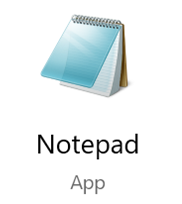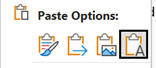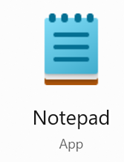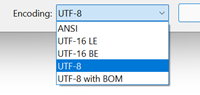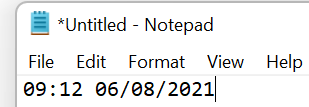|
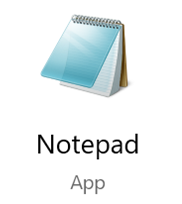 The simple text editor Notepad has been around since the dawn of Windows – it’s one of the few apps that was in the box with Windows 1.0 and is still there 36 years later, in Windows 10 and 11. Many people will encounter Notepad because they open a txt or log file, but some still fire up Notepad to quickly scratch something down, like a number being read out to you over the phone, when they say “do you have a pen and paper handy?”. Normally, It should take you under to two seconds to get Notepad running from anywhere – Press WindowsKey+R notepad ENTER. The simple text editor Notepad has been around since the dawn of Windows – it’s one of the few apps that was in the box with Windows 1.0 and is still there 36 years later, in Windows 10 and 11. Many people will encounter Notepad because they open a txt or log file, but some still fire up Notepad to quickly scratch something down, like a number being read out to you over the phone, when they say “do you have a pen and paper handy?”. Normally, It should take you under to two seconds to get Notepad running from anywhere – Press WindowsKey+R notepad ENTER.
Another handy use of Notepad is to quickly strip text of formatting; you might find that copying and pasting text from multiple documents often drags unwanted font choice, size, colours etc. In many apps 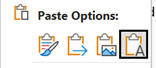 you have the option of pasting something as Text Only, but if not, then putting the decorated text into Notepad first, then selecting and copying it again from there will mean it pastes quickly and cleanly into the destination document. Sometimes, it’s actually quicker to use Notepad as a middleman too (especially if you favour the CTRL-C / CTRL-V method of clipboard interaction). you have the option of pasting something as Text Only, but if not, then putting the decorated text into Notepad first, then selecting and copying it again from there will mean it pastes quickly and cleanly into the destination document. Sometimes, it’s actually quicker to use Notepad as a middleman too (especially if you favour the CTRL-C / CTRL-V method of clipboard interaction).
Some people – for whatever self-flagellatory reasons – actually use Notepad for taking notes during meetings or calls, and then maybe format their raw text into something more structured afterwards. ZDNet’s Microsoft commentator Mary Jo Foley is devout Notepad user. The fact that it’s simple and quick appeals to many, it seems.
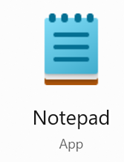 Notepad was turned into a Store app in mid 2019 and has gained a few tweaks to functionality, though nothing that normal people might notice. It’s getting a new icon in Windows 11, and who knows what other advanced functionality might follow. Notepad was turned into a Store app in mid 2019 and has gained a few tweaks to functionality, though nothing that normal people might notice. It’s getting a new icon in Windows 11, and who knows what other advanced functionality might follow.
Despite its relative simplicity, there are some obscure features – like the ability to add content to the header and/or footer of a page that’s being printed, even if there’s nowhere to save that 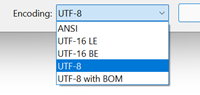 setting (since a TXT file is just that, until you start getting into the intricacies of different text file formats and what that might mean to applications which may consume the text file you’re editing). setting (since a TXT file is just that, until you start getting into the intricacies of different text file formats and what that might mean to applications which may consume the text file you’re editing).
Following last week’s F4 tip for Office apps like Excel, ToW reader Flaviu Comanescu-Balla goes one better in highlighting that pressing F5 in Notepad will insert the current date and time, 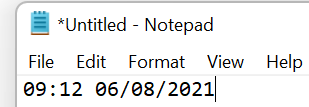 so if you are keeping phone notes or something, you can quickly annotate them. so if you are keeping phone notes or something, you can quickly annotate them.
In fact, Flaviu also spotted an even more obscure feature, where if you put .LOG as the first line in a Text file saved from Notepad, every time you open that file, the current date and time is appended at the end, so you can jot something down, save it again and keep a log of activities.
|