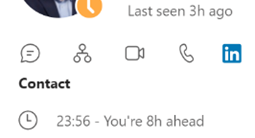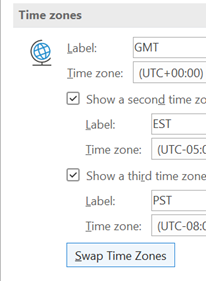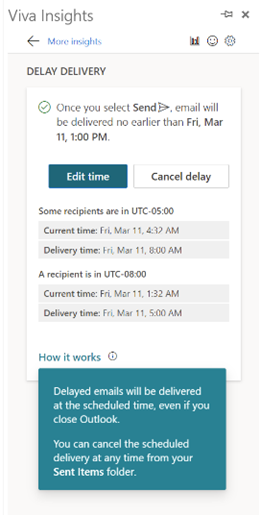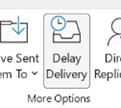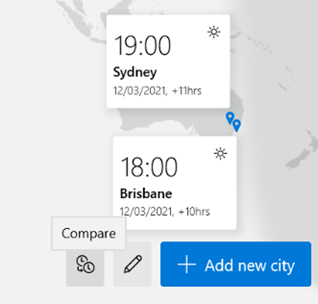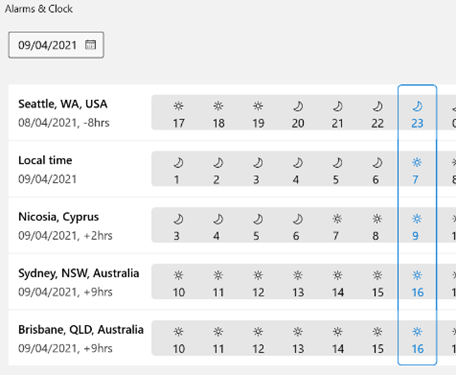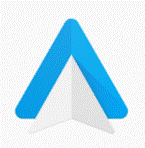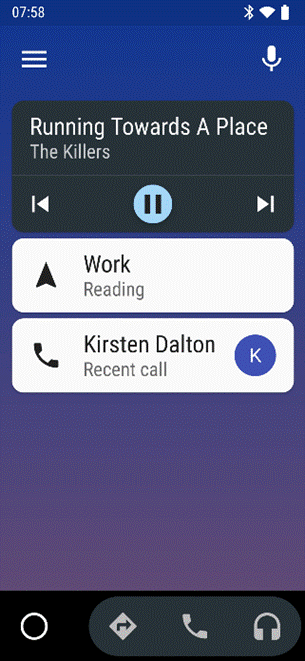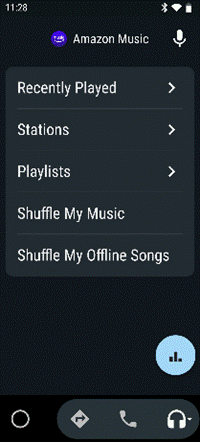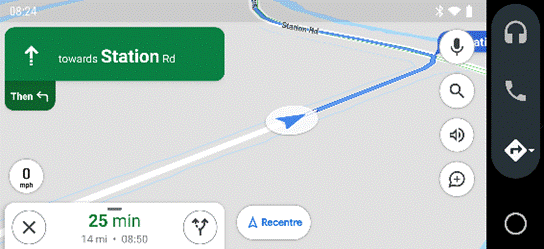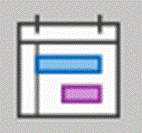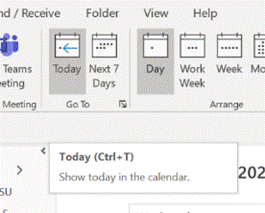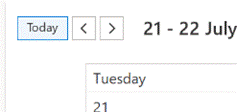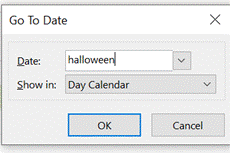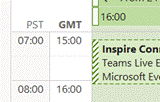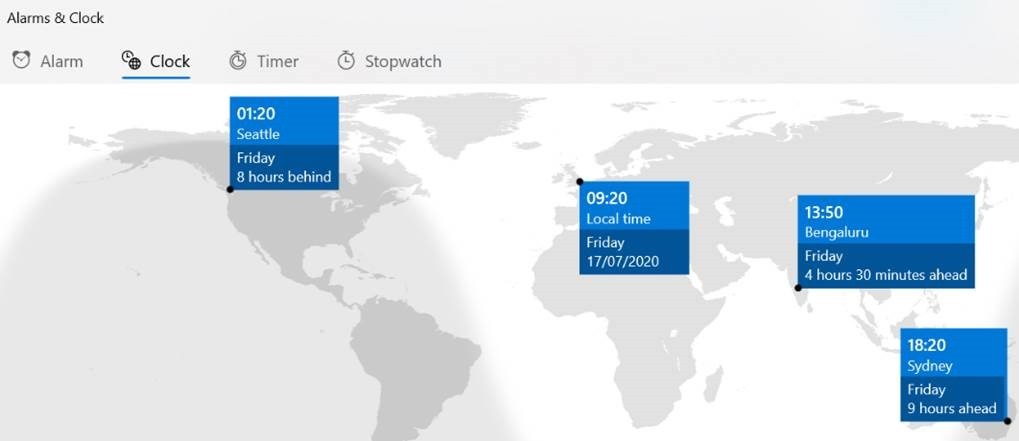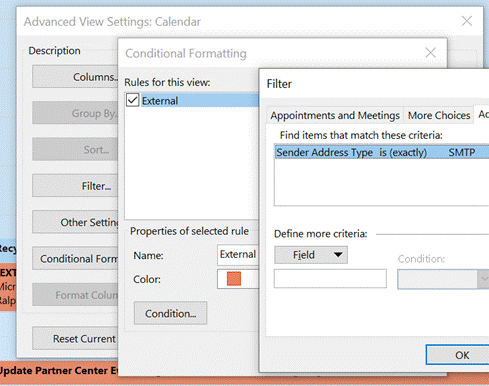|
There are whole genres of mechanical watches which can display multiple time zones (check out GMT or World Time if horology is your thing), or you could rely on phone or computer-based aides-memoire, such as displaying multiple time zones alongside your calendar in Outlook, using the Windows Clock app with its world clock view, or even showing several clocks on the Windows task bar.
If you have multiple time zones displayed in Outlook, you can switch between them from the settings page – just right-click on the timeline to the side of the calendar and choose Change Time Zone, or go to File | Options | Calendar and look for the settings in there. When you swap them around inside Outlook, it will change the time zone on your PC. In some parts of the world, there’s pressure to prevent “work” from creeping into personal time, meaning emails and other messages should be held back and not If you’re using the right kind of Microsoft 365 subscription, Outlook can offer to delay emails you’re sending to people who are in different time zones – part of the Viva Insights package. Choosing this action has a similar effect to the Delay Delivery The Viva-powered delay option holds the message on the server until the allotted hour, and then delivers it to the recipients – handy if the sender is already outside their working hours by that point… |
Category: Travel
#571 – Save the Daylight
|
If the country or state you’re in observes summer time, then you’re either about to enter (if in the northern half of the marble) or leave it (if southern). To keep us on our toes, this movement back or forth often happens around the world on different dates. To keep us on our toes, some countries have less-than-hour gaps between time zones, and in the past, others have decided to change time zone permanently.
– eg if it’s 2:30am in Iran, then lining Tehran up with the red hand would put both London and Paris at midnight, since they’re both at GMT+1. eh? In October 1968, the UK decided to move to British Standard Time – GMT+1 – all year round. This particular wristwatch was produced between 1968 and the end of 1971, when the practice was reversed – so for a while, it was correct that London would be in the same time zone as Paris and Rome. Except the watch wouldn’t know when Paris and Rome went into summer time, thus putting them an hour further ahead… oh well, never mind. In a global working environment, especially one where everything is done online rather than having people in the same location, the friction of time zones changing has never been more obvious. Usually, you’ll only move through time zones relative to everyone else when you travel – flying across large distances, or maybe just driving across a bridge or dam. But now, a digitally-oriented meeting can shift its time for some of its attendees, relative to the others – depending on where the originator is based.
Those parts of the US which observe DST, are due to move an hour forward this coming Sunday (ie March 14th). In common with doing things differently to everywhere else, that brings the US (and Canada) one hour nearer most of Europe for the next two weeks, until the end of March. Much of the southern hemisphere comes out of DST the week after that, so by then Sydney will be two hours nearer London than currently. The impact of this can be seen in peoples’ calendars, when regular meetings somewhat inexplicably start to clash with each other – if a UK organiser set a recurring meeting for 4pm GMT, that would normally compel Seattleites to be there at 8am, but since they’ll be only 7 hours behind for a couple of weeks, that shifts to 9am in their calendar, potentially clashing with some existing 9am Pacific Daylight Time meeting. Conversely, a 9am PST / 5pm GMT meeting as created by the person in the US a few weeks ago, would now start at 4pm in the afternoon in London. Great news if that meeting is a Friday afternoon, as it brings beer o’clock one hour forward. Although Outlook does a pretty decent job of juggling the differences between time zones, there is no obvious way to show what time zone a meeting had been created in (eg show me all meetings that are going to be affected by this shift for the next 2 weeks). A simple trick if you want to check on a specific meeting, is to start a Reply to a meeting you’ve been invited to, whereupon you’ll see the time zone of its creator…
While It won’t help you identify the meetings that are causing the clashes, it might help restrain you from firing angry missives at the organiser of the meeting, if you know what’s causing it. |
553 – Android Autobahn
|
The main Android Auto app can either be run manually or set to start automatically when the phone connects to your car’s Bluetooth system. The app displays a simplified arms-reach or voice-driven UI, showing navigation, telephone and music apps, and the settings allow for a good amount of choice – Waze or Google Maps, Spotify or Amazon Music etc. Assuming you’re There are 120-odd Android Auto compatible apps, so even if you don’t see their UI on the main menu, you could respond (with voice) to incoming messages on WhatsApp, or choose to listen to podcasts with Stitcher as one of several interchangeable “music” apps. If your car does support Android Auto (check compatibility here) then it might take a bit of experimenting to understand how to connect it and how to get the car’s display to show the app outputs, though the results are largely the same as what you’d see if you just ran the host Android Auto app on your phone screen directly. You might be able to replace the satnav system in an older car with one which does support Android Auto – see here for some ideas – as aftermarket satnavs are increasingly simple, ditching a CD/DVD player and maybe not even having a radio tuner – perhaps all you need in your car stereo is a 7” screen to which your phone connects, and an amplifier. Some retro-fit satnav systems use Android as their own OS, and offer a whole host of Carlos Fandango features for little more than the cost of a maps update for an older in-car system. |
539 – Outlook calendaring fun
|
Here are a few simple tricks to remember when working with your calendar:
|
Tip o’ the Week 488 – Time Zone Travelling
|
When moving between countries, one of the tricks the traveller needs to decide is how to handle the switch of time zone. Do you set your watch to the destination time as soon as you board the plane, or only when the pilot announces, in his or her ever-so distincive pilot tone, what the local time is on arrival? If pilots all sound the same, what about air-traffic controllers? Also, do you wait for your phone to pick up the destination time zone automatically, or do you set it manually? If you have a Fitbit or other wearable, do you want it to pick up the time from your phone or do you force it on departure? Decisions, decisions… Frequent travellers tend to have pearls of wisdom on how to deal with jet lag – like get your mind in the destination time zone and keep it there (ie. If you’re out having dinner after arrival, do not keep saying that it’s really 4am; it’s 8pm now and you can’t go to bed for at least another two hours), or get the sun – or even a bright light – on the back of your knees. It’s a lot easier to handle the differing time zones using your PC…
If you’re booking a load of appointments in another time zone – eg. you’re working in another country for a few days and creating appointments with people in that locale – then it’s even worth switching the TZ of your PC whilst you do the diary-work, to save a lot of clicking around in setting the appropriate time zone specific to each meeting. The best way to do this would be to show your second time zone in the Outlook calendar – in the main Outlook window, go to File | Options | Calendar and select the second one to show; when you’re ready to switch between your local TZ and the remote one, just click the Swap Time Zones button to switch the PC (and Outlook) between the different zones.
If you’re going to use the time zone swapping in Outlook as per above, switching time zones before you actually travel, then it’s worth disabling the automatic mode as Windows can get itself properly confused; the default time zone will change, and Outlook will end up showing the same time zone for both primary and secondary.
The Alarms & Clock app in Windows 10 shows a map of the world with your choice of locations, and the moving daylight line so you can see what’s happening around the globe. A good alternative to that exec boardroom display nonsense, that you might expect to see gracing the wall of your average corporate hot shot. |
Tip o’ the Week 462 – Instagram photos on your PC
|
Instagram continually toys with their UI and the capabilities of the app – not always to great acclaim – and also offers a browser experience that lets you find and interact with content, but not upload it yourself. Various third parties offer other tools that integrate with Instagram – like the Top Nine meme that celebs were posting, showing their best pics of 2018.
The Instagram app sometimes goes a little berserk, too. There is a technique to use your PC to upload anything to Instagram, though, and it involves fooling the web site into thinking you’re on a mobile device rather than a PC. Start by signing into www.instagram.com using your existing Instagram or FB credentials. You’ll see a particular UI with no + button in sight.
When you see the Dev Tools pane appear, go to Emulation. Now choose a device or set a browser profile that will tell the Instagram site that you’re using a phone… even a defunct one (at least while Instagram supports that profile – someday, you may need to tweak the other settings). And bingo; click on the ickle + icon on the bottom and you’ll get a regular Windows Explorer file dialog box that can be used to select and upload a photo from anywhere you like.
Strangely, Windows Phone doesn’t appear as one of the default options, but you can, if you want, add a Nokia 520 back in. |
Tip o’ the Week 388 – Crossing Time Zones
|
When moving between countries, one of the tricks the traveller needs to decide is how to handle the switch of time zone. Do you set your watch to the destination time as soon as you board the plane, or only when the pilot announces, in his or her ever-so distincive pilot tone, what the local time is on arrival? Also, do you wait for your phone to pick up the destination time zone automatically, or do you set it manually? If you have a Fitbit or other wearable, do you want it to pick up the time from your phone or do you force it on departure? Decisions, decisions… Frequent travellers tend to have pearls of wisdom on how to deal with jet lag – like get your mind in the destination time zone and keep it there (ie. If you’re out having dinner after arrival, do not keep saying that it’s really 4am; it’s 8pm now and you can’t go to bed for at least another two hours), or get the sun – or even a bright light – on the back of your knees. All we can cover is how to handle the crossing of time zones using your PC…
The best way to do this would be to show your second time zone in the Outlook calendar – in the main Outlook window, go to File | Options | Calendar and select the second one to show; when you’re ready to switch between your local TZ and the remote one, just click the Swap Time Zones button to switch the PC (and Outlook) between the different zones.
If you’re going to use the time zone swapping in Outlook as per above, then it’s worth disabling the automatic mode as Windows can get itself properly confused; the default time zone will change, and Outlook will end up showing the same time zone for both primary and secondary.
There’s a nice Alarms & Clock app in Windows 10, that shows a map of the world with your choice of locations, and the moving daylight line so you can see what’s happening around the globe. A good alternative to that exec boardroom display nonsense, that you might expect to see gracing the wall of your average corporate hot shot. |
Tip o’ the Week 387 – Learning to Fly (reprised)
|
As another spring drifts into the rear-view mirror and a season of travelling looms, the whole rigmarole of getting airborne can be a tiring and unsatisfactory experience, being treated like sheep etc.. (text) Halo 2 had a method for flying (caused by a glitch in the game that was fixed by a later update) but most of us are in the hands of mass air travel to get off the ground. While on life Anyway, here are some thoughts on getting a good seat (maybe even an upgrade), and having a good flight… Join the frequent flyer program Even if you don’t expect to fly very often on this particular airline, it’s worth signing up to their loyalty program. At least you might be able to specify if you prefer window or aisle seats, and it might help speed you through online checkin and the likes. Put up with the spam you’ll get as a result, and save your userid and password somewhere. Obviously, racking up the points on the program might give you access to airport lounges, pre-flight massages, all you can eat/drink, extra points/miles, the DYKWIA priority queues and all sorts. If you travel a lot, and you’re prepared to commit to one airline, it’s all about attaining & keeping status. Find out what plane you’ll be on
You’ll see the aircraft type (in an abbreviated form – eg. B744 is a Boeing 747-400, A388 is an Airbus A380-800) and as the date & time of the flight gets closer, maybe even the actual aircraft registration that is going to take the flight. Click on that link to see more details of the plane itself, how old it is, where it’s been previously, etc. If you’re a nervous flyer, you might prefer not to know that the plane you’re about to get on made an emergency landing last month and has been with engineering since… If you do a search for the registration number online, you’ll find out all sorts of info about when it was last serviced, how long ago it’s been since the cabin was refitted, etc. Here’s just an example.
Pick your seats online before you fly
To see opinions on which is the best seat on your plane, look on www.seatguru.com and/or www.seatexpert.com. Frequent Flyer sites like www.flyertalk.com have endless discussions about which is the best seat on any given configuration of plane (#firstworldproblems if ever you’ve seen them), but are an essential resource if you want to figure out how to get the best out of a frequent flyer or hotel stay program, get tips on how to access lounges or other perks at the airport and lots more. One FT’er flew from London to New York on Concorde by buying lots of biscuits at Tesco, to rack up bonus Clubcard points that got converted into Air Miles. The right place at the right time There is a science behind how airlines decide when to upgrade passengers to a better cabin, and in choosing who to bestow the upgrade upon. Sadly, the science is about as clear as a pint of milk and is likely different for each carrier. Generally speaking, airlines don’t give out upgrades for any reason other than they have to, because they’ve oversold a particular cabin and they have to punt some lucky folk forward into premium economy, business or first class. Unless you’re good friends with someone behind the scenes, the chances of getting upgraded just because you’re smartly dressed and polite are pretty much a thing of the past. Airlines often do “Op-Ups” (or Operational Upgrades) when they have to, but they also increasingly offer pay-for upgrades at checkin, that can be considerably cheaper than if you’d bought the next class up in the first place. As long as there aren’t enough people happy to take money to go away and come back tomorrow, or to pay to move themselves forwards, there will always be a need to move people around. It’s worth asking at checkin if there are any pay-for upgrade options, and if you’re offered one, it might be a sign that the flight is busy and you could either splash the cash or take the gamble that there could be a freebie on offer. If you’re travelling alone, you’ll have a better chance of getting upgraded – it’s just easier than trying to accommodate several people together. Oh, and don’t order any special catering unless you have to: if an airline goes to the trouble of getting a special gluten free/vegan etc meal for you, they won’t want to push you up into the next cabin where the food served would be different. One way you could put yourself in the frame for an Op-Up is to be on a flight that you know is very busy, probably oversold, at least at the back of the bus. Friday night on BA48 from SEA-LHR at the end of a conference week is a good example – the airline might well sell dozens of economy seats more than they actually have available on the plane, and will either compensate or boot people off the flight if they can’t fill up all the cabins forward of economy by pushing others forward. Most will handle the situation better than in some recent news items. Should you find yourself kicked off an oversold flight, do remember you might be up for some compensation – any EU-based carrier flying to or from an EU member-state airport, for example, is bound by the regulations known as EU261/2004 – in other words, if you flight is cancelled, very late, or if you’re downgraded or offloaded, then the airline is legally bound to give you money by way of compensation – not just free miles or vouchers etc. Know your rights, basically. Have a touch of class When airlines are determining who to push forward (from Economy- to Economy+, from Econ+ to business or even Business to First), there will be a number of factors that will determine who gets the red carpet treatment – If you really care about finding out how busy your flight is, you could use a site like www.expertflyer.com to interrogate the same systems that travel professionals use, though you will need to pay for the privilege – or just do a trial to see how your next flight looks. See here for some ticket class examples. Basically, if your ticket falls into the lowest of the low classes (group booking, consolidator fares etc) then don’t bother dressing smartly and chatting up the check-in clerk – you aren’t getting an upgrade. You should be able to find your fare code or class by digging around in the T&Cs of your ticket: it’s probably not obvious, although some airlines do print it on their ticket… Points make prizes No Brucie Bonus, but collect enough of the miles or points that you earn by flying and you can sometimes cash them in for flights or upgrades. Sometimes the taxes and other charges are as much as the cost of just buying a regular ticket, so keep your wits about you. With BA at least, the best use of Avios points is what is referred to as “MFU”, or “Miles for Upgrade” – in other words, you buy a ticket in one class and then use points to move yourself forward. MFU seats and Award seats (ie the entirely funded by points) are thin on the ground for some routes and confer a class of travel that itself is non-upgradeable.
Check in online as soon as you possibly can
So if you have a seat with a relatively expensive ticket class, you’re a card-carrying (the higher-ranking the better) member of the FF program, and you have a single digit sequence number… then your luck may be in. Try not to look too smug now. |