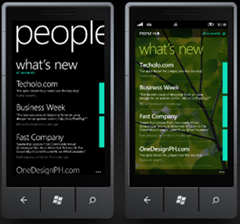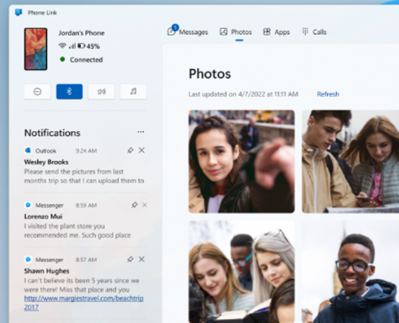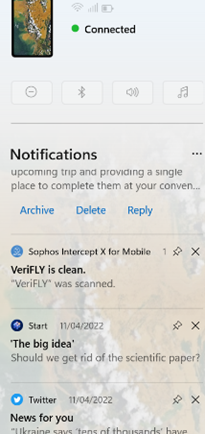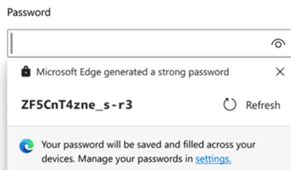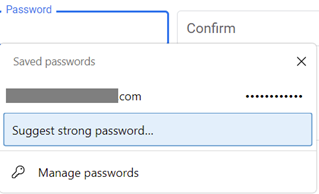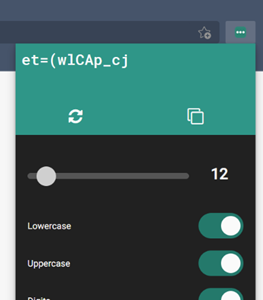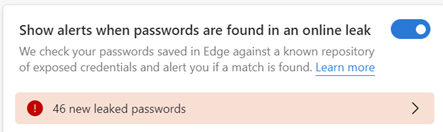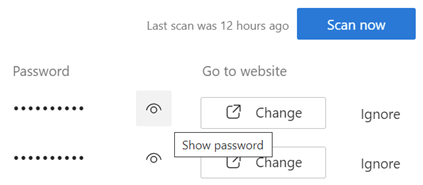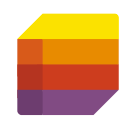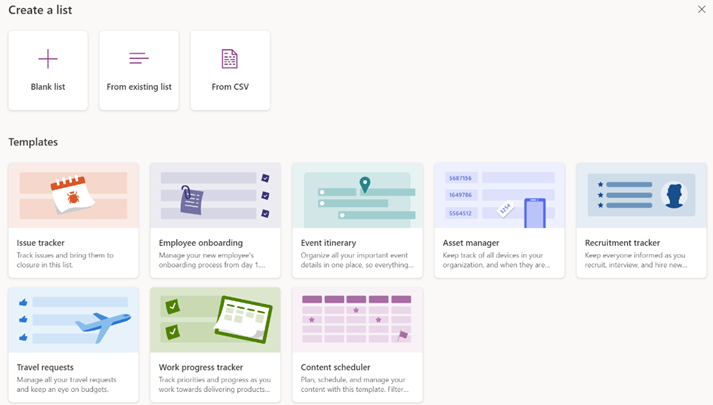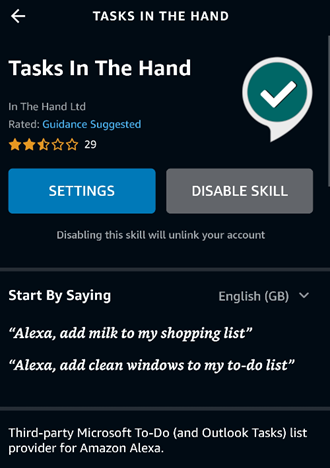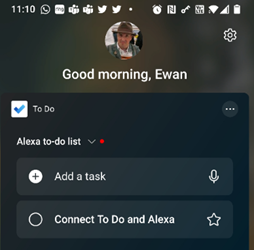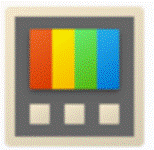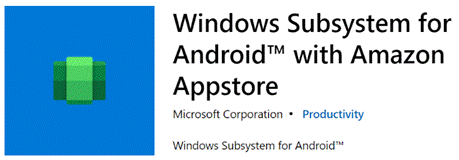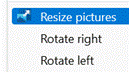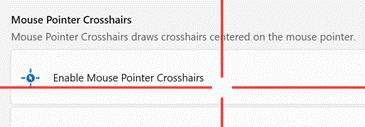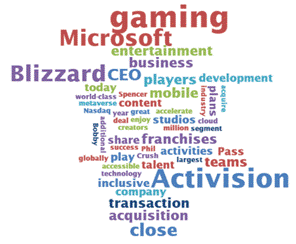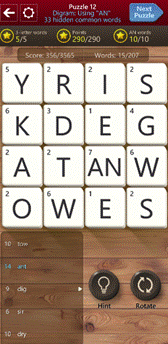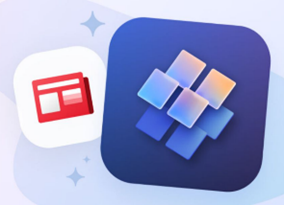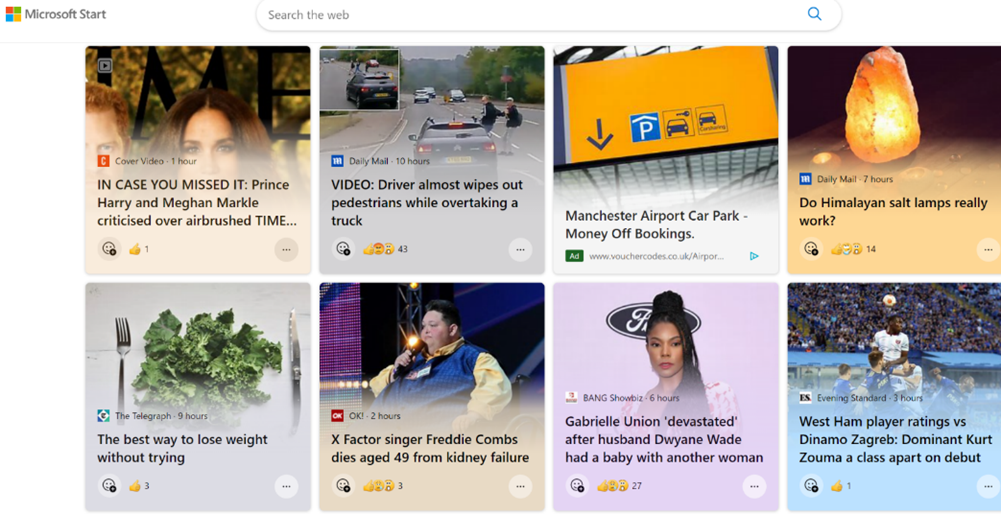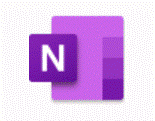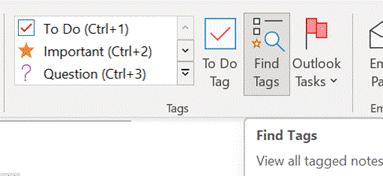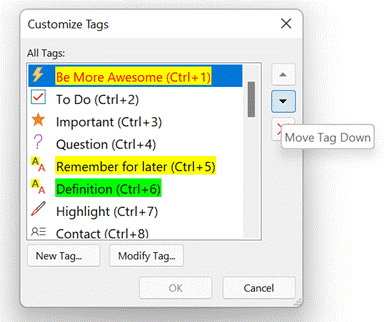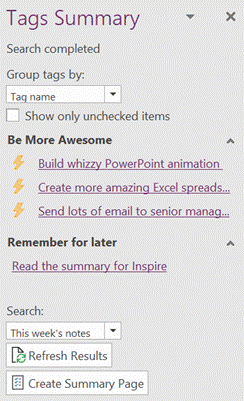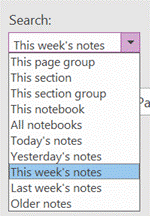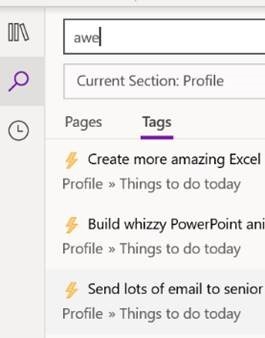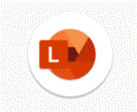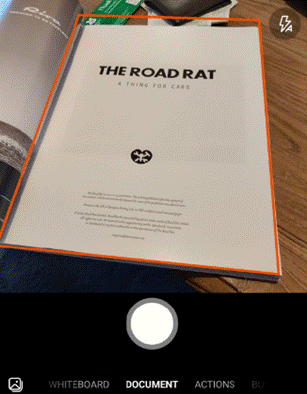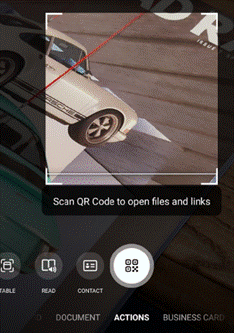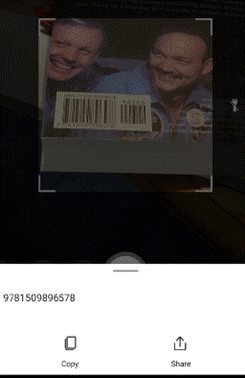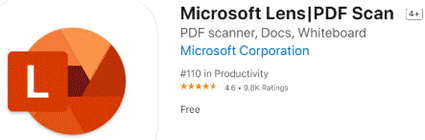Time-telling technology has always been a hot-bed of invention, from the radically precise first marine chronometer in the early 18th century, allowing more accurate navigation on long sea voyages, to atomic clocks that can measure time with the accuracy of one millionth of a second over 10 years.
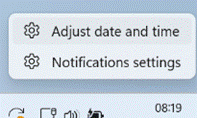 Computers and smart phones probably never need your intervention to set the time, except when travelling abroad and you want to manually manage the time zone – if you prefer not to let the machine do that for you. To play with the time settings in Windows, just right-click on the clock in the system tray and choose to adjust from there.
Computers and smart phones probably never need your intervention to set the time, except when travelling abroad and you want to manually manage the time zone – if you prefer not to let the machine do that for you. To play with the time settings in Windows, just right-click on the clock in the system tray and choose to adjust from there.
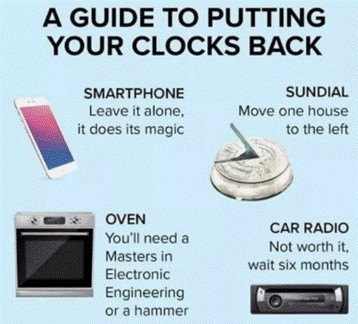 If you’d like to know what the actual time is, maybe after a power cut has blanked the clock on your cooker or you need to adjust because of Daylight Savings Time, how do you know what the real time is? Call the Speaking Clock? Switch on TV news and wait for the clock in the corner to click over one more minute?
If you’d like to know what the actual time is, maybe after a power cut has blanked the clock on your cooker or you need to adjust because of Daylight Savings Time, how do you know what the real time is? Call the Speaking Clock? Switch on TV news and wait for the clock in the corner to click over one more minute?
Even better than that, check out time.is, a service synchronized with an atomic clock and which purports to figure out how accurate your computer’s clock is compared with the real time. Open the time.is site on your mobile phone and you’re ready for next time you have to set the clock on your video recorder or bedside alarm.
The chronometer (“time” and “measure”) evolved from a ship’s device for navigation and became a byword for a really accurate watch (they even had competitions until the late 1960s for the manufacturer who could make the most accurate timepiece – right up until the Japanese started beating the organising Swiss at their own game, so they took their ball away and went home). Meanwhile chronographs (“time” and “write”) were devices made to accurately measure time gone by, such as at the request of France’s King Louis XVIII, who wanted to know exactly how long his horse races lasted. Early devices actually marked the passage of time on the dial with a pen.
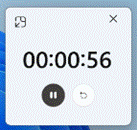 In Windows, you can easily time events or have countdown timers that alert you when your eggs are boiled or it’s time to start working again – look in the Swiss Army Knife that is the Clock app. You can display multiple timers in one window if necessary, make a single timer go full screen (useful if you’re presenting and counting down to getting started) or pop out to a side window.
In Windows, you can easily time events or have countdown timers that alert you when your eggs are boiled or it’s time to start working again – look in the Swiss Army Knife that is the Clock app. You can display multiple timers in one window if necessary, make a single timer go full screen (useful if you’re presenting and counting down to getting started) or pop out to a side window.
If you wear an old-fashioned watch, you may have a simple way to measure elapsed time – some will have built-in timers, and others will have a moveable bezel which lets you rotate the zero-marker to where the minute hand is pointing at the start of something you want to time.

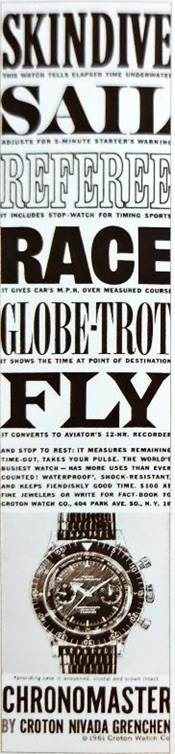 If you look at the watch a few minutes from now, you’ll see how many markers on the bezel the minute hand has moved on by – not exactly sub-second accurate but it’s good enough for the “about 10 minutes” type measurement.
If you look at the watch a few minutes from now, you’ll see how many markers on the bezel the minute hand has moved on by – not exactly sub-second accurate but it’s good enough for the “about 10 minutes” type measurement.
You could also reverse the process and set the bezel’s 50 minute marker at the minute hand, so counting down 10 minutes towards the zero marker instead. You do need to keep an eye on it as there’s no alarm.
 Contemporary chronographs are analogue watches with built-in stopwatch functions, usually controlled by start and stop buttons on the side. They may count to fractions of a second marked around the edge, and some sport Tachymetre marking around the outside – designed to let you calculate how fast something is travelling as it goes over a set distance, or how far you’ve travelled if you know your constant speed.
Contemporary chronographs are analogue watches with built-in stopwatch functions, usually controlled by start and stop buttons on the side. They may count to fractions of a second marked around the edge, and some sport Tachymetre marking around the outside – designed to let you calculate how fast something is travelling as it goes over a set distance, or how far you’ve travelled if you know your constant speed.
It’s hardly red-hot technology, but millions of watches have this fantastically complicated but nowadays basically useless feature. They have to sell wrist furniture somehow.
Perhaps the most over-sold and fantastically-named wrist watch from the 1960s was the now re-issued Croton Nivada Grenchen Chronomaster Aviator Sea Diver – a single device that could be used for so many things as it combined various chronograph and bezel-rotating features in one 38mm-wide watch, billed as a “wrist-sized computer”.
Just make sure you have a magnifying glass handy to be able to read all the tiny markers and numbers on it.

![clip_image001[6] clip_image001[6]](/wp-content/uploads/2022/07/clip_image0016_thumb.png)
![clip_image003[4] clip_image003[4]](/wp-content/uploads/2022/07/clip_image0034_thumb.png)
![clip_image005[4] clip_image005[4]](/wp-content/uploads/2022/07/clip_image0054_thumb.png)
![clip_image007[4] clip_image007[4]](/wp-content/uploads/2022/07/clip_image0074_thumb.png)
![clip_image009[4] clip_image009[4]](/wp-content/uploads/2022/07/clip_image0094_thumb.png)
![clip_image011[4] clip_image011[4]](/wp-content/uploads/2022/07/clip_image0114_thumb.png)
![clip_image013[4] clip_image013[4]](/wp-content/uploads/2022/07/clip_image0134_thumb.png)
![clip_image015[4] clip_image015[4]](/wp-content/uploads/2022/07/clip_image0154_thumb.png)