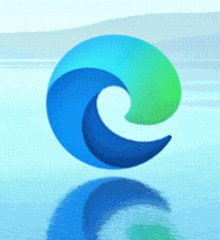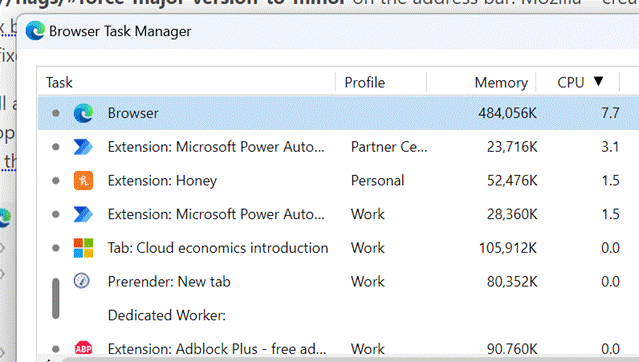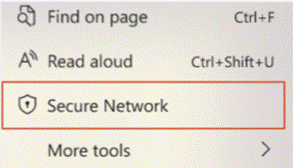|
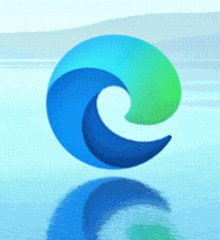 Following on from ToW #627, which talked about the efficiency of the latest versions of the Chromium-based Edge browser, avid reader Brad Wilson commented on another natty feature of the Following on from ToW #627, which talked about the efficiency of the latest versions of the Chromium-based Edge browser, avid reader Brad Wilson commented on another natty feature of the ChrEdge Edgmium Edge browser: the built-in Task Manager.
If you’re in Edge already, press SHIFT+ESC, or go to the “…” menu in the top right, choose More Tools > and find Browser task manager under there. Even though the main Windows Task Manager has been overhauled recently with extended support for Edge, the browser task man gives even more insight into what’s going on with the various tabs, extensions and supporting processes.
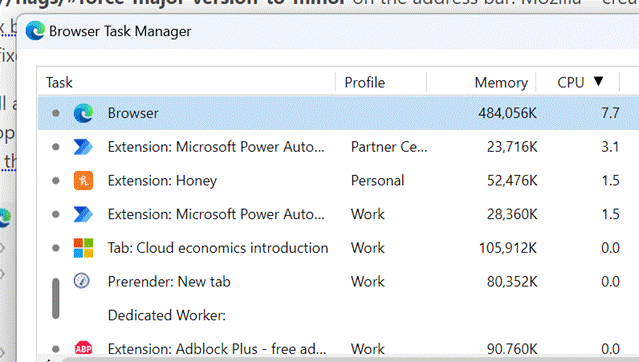 For one, you can see specifics about the different bits of the browser to find out if things are bogging down and start to troubleshoot why, and kill off potentially rogue processes if you feel like living dangerously. For one, you can see specifics about the different bits of the browser to find out if things are bogging down and start to troubleshoot why, and kill off potentially rogue processes if you feel like living dangerously.
Right-click in the task list to add more columns to the display, like CPU Time to show longer-term vampire processes, or Profile, to display which of the potentially multiple browser profiles are hosting that tab or extension.
If the browser is taking up a bit more CPU or memory than you think it should, it may be time to prune the installed extensions list somewhat (disabling certain extensions from lesser-user profiles or removing some altogether), or engage in a more protracted exercise to find out where the memory is being used.
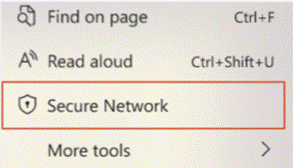 In further Edge updates, a new built-in VPN feature is being tested; powered by Cloudflare, it will give users signed in with a Microsoft Account an encrypted channel with up to 1Gb of data every month to run through what it calls “Microsoft Edge Secure Network” – it’s not there to let you watch iPlayer or Netflix while you’re abroad, but it could be handy for syncing email on a coffee shop Wi-Fi network. Presumably, when your free 1Gb runs out, you’ll get some warning and an opportunity to add some more coins to the meter. In further Edge updates, a new built-in VPN feature is being tested; powered by Cloudflare, it will give users signed in with a Microsoft Account an encrypted channel with up to 1Gb of data every month to run through what it calls “Microsoft Edge Secure Network” – it’s not there to let you watch iPlayer or Netflix while you’re abroad, but it could be handy for syncing email on a coffee shop Wi-Fi network. Presumably, when your free 1Gb runs out, you’ll get some warning and an opportunity to add some more coins to the meter.
Also, Edge is now 101, though there’s not much excitement for most users.
|