
Computers have dealt with files of many types since the earliest days. When the Graphical User Interface took off, it was even seen as a step forward that you could navigate to a file and double-click it to open the application that created it, rather than having to start your word processor and go to File->Open to access a file.
As storage prices have tumbled ($76M/TB in 1985, $6K/TB in 2000 and $11/TB today), and cloud storage has become the default to some extent, then it’s inevitable we all have more stuff, photos, videos, Office documents and more. But search capabilities have not necessarily kept pace, on Windows at least.
Windows Search
There is an indexing and search feature built into Windows, and has been since Windows Vista for desktop users. It is an evolution of the previous Indexing Service which goes back to NT4 days; basically a background service will notice when files change, and can pick up the data and scan it for keywords.
In principle, you’re supposed to be able to type a search term into the Start menu or the search bar on Taskbar if you have it enabled, and it will find files which contain that word or words in their name, or even in the contents. It’s also used to search Windows own system and settings, so is often the quickest way to get to anything you’d like to change or tune.
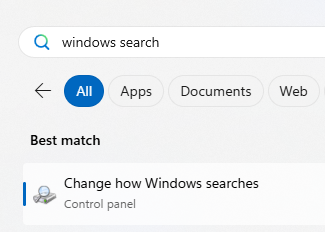
The downside is that Windows Search is a little, er, opaque. It can take a while to index lots of content, and if it doesn’t find something then there isn’t much you can do other than try a few switching-it-off-and-on-again tricks before ultimately blowing the index away and recreating it.
Enter File Search
Microsoft has started testing a new M365 “companion” app called File Search, which is used to search files in OneDrive (and only in the M365 commercial OneDrive too, it seems).
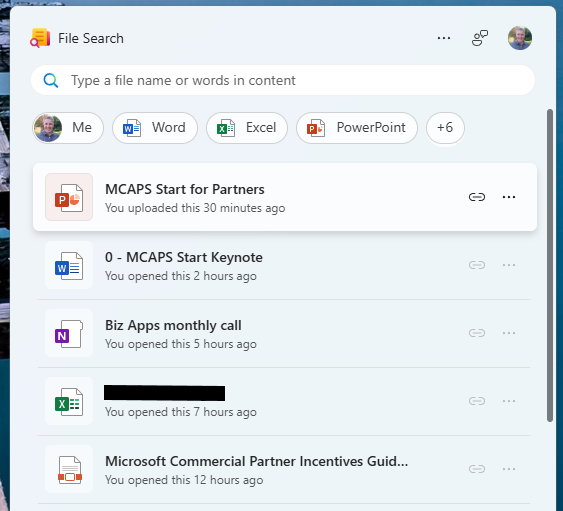
It’s pretty quick and does a decent job of finding stuff, as it offloads the actual indexing and searching to the OneDrive service itself. The app itself is a web app running like a Windows app.
When installed, it (annoyingly) starts up at Windows startup; something that can quickly be nixed with the settings menu on the top right. It’s one of a few new companion apps that do other stuff in M365, only one tenant that you’ve signed into (and not working across Microsoft 365 Family as well as M365 school or work accounts, and not working with (MSA) Microsoft Accounts).
Find Everything – well, most things
If Find Search is limited to only stuff that lives in the (M365) cloud, a powerful, free, local application called Everything which searches all the files on your PC could be just what you need.
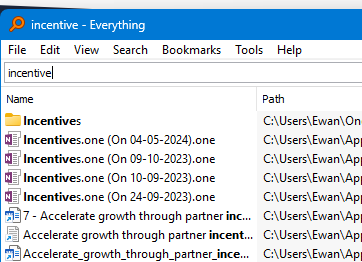
It searches file names only and starts showing you results as you type, and a quick double-click on the results will have the target file open in a jiffy. There is a preview pane too, so will quickly show you what the file looks like. Everything can search the contents of files too, but since they’re not indexed in advance (and with all the overhead that implies), it’s super slow to give results. Best avoided, really.
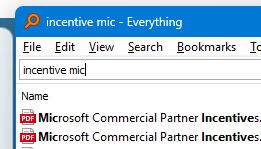
The app looks basic but is very fast, and the website looks like it came straight from the AltaVista search engine. Still, it works…