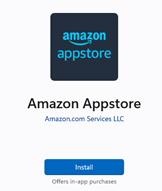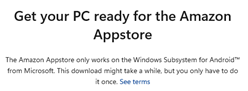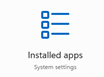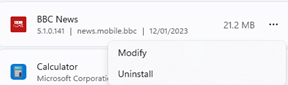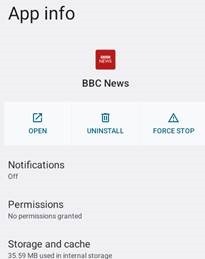|
At one point, there were calls that Windows Phone should be able to run Android apps in emulation, or that Microsoft should embrace Android in other ways. Recent years have seen Microsoft publish a profusion of Android apps, including the excellent Launcher, which takes some of the ideas honed in the Windows Phone UI and makes them available to just about any Android phone. When the dual-screen Surface Duo phone appeared, it was the first time Microsoft had shipped a device running Android as the base operating system. Recent speculation on the future of the Surface Duo 3 might point to a different form factor, but it’s still very likely going to be running the Android OS. On the desktop, Windows 11 has been offering Android apps to many users for a little while. Similar in some ways to Windows Subsystem for Linux, which basically lets you run a fully-fledged Linux machine inside your Windows PC, the Windows Subsystem for Android means running Android in a virtual machine and allowing apps to appear in a window alongside native Windows apps.
The Amazon Appstore app itself is a bit crude – it doesn’t offer much opportunity to filter and sort the apps it presents, so it’s not easy to wade through the many stupid games to find real apps you might want to use. It’s maybe better to peruse what’s available through a browser, and then search specifically within the Appstore app for the app you want to add.
If you wanted to use Android apps that are not published through the curated Amazon store, you’d need to have access to the Google Play store, and that’s not officially an option with the Windows Subsystem for Android. There are numerous hacks online to enable Google Play Services (and thus the Googley Store) but getting it installed and running is convoluted, and at least one script has already been subverted with malware, so might be a risky endeavour too. You might want to try running BlueStacks or another Android emulator, to get access to the Google Play store. |