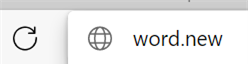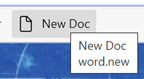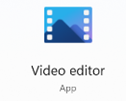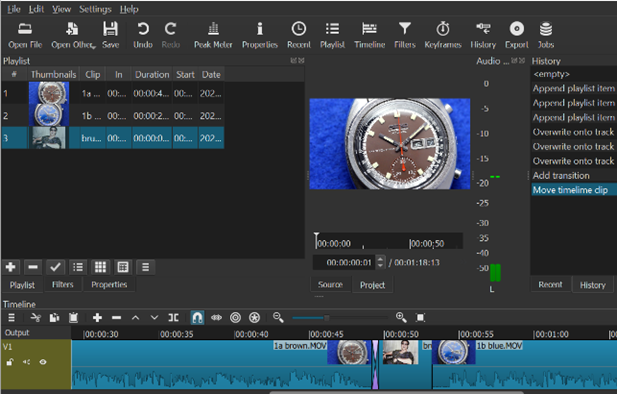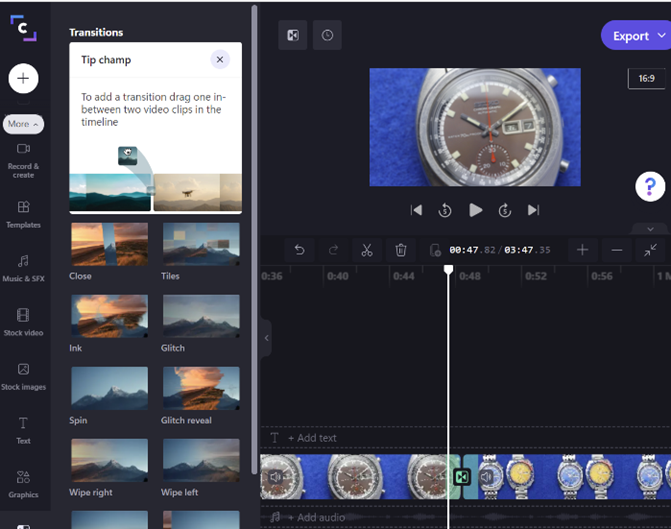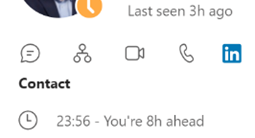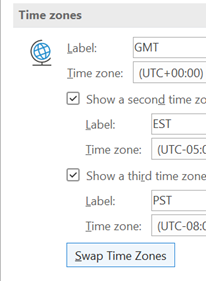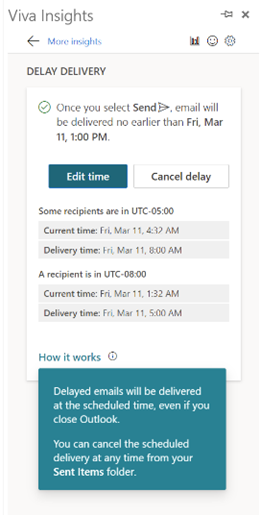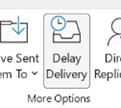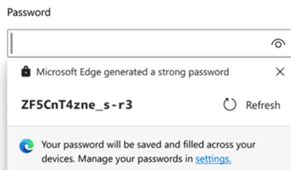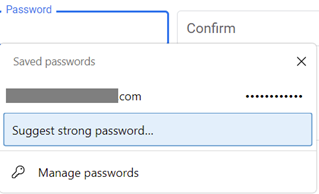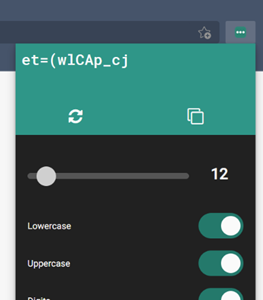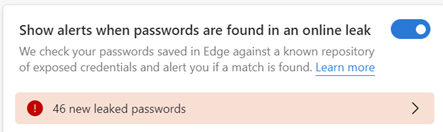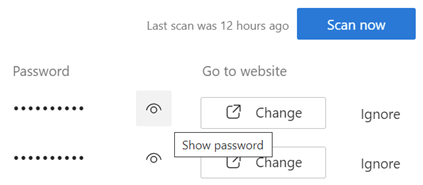|
Having blazed a trail with email in Hotmail and later Outlook Web Access, in 2010 Microsoft launched the first version of the Office web applications, meaning you could run lightweight Word, Excel and PowerPoint in your browser, as a companion or even as an alternative to the full-fat desktop versions. A few years earlier, Google Docs released as an online word processor (and later, other types of productivity apps, rebranding as G Suite and now Google Workspace). There are pros and cons of the browser-only experience; you tend to sacrifice some functionality compared to the desktop applications in favour of ubiquitous availability, though web clients can be updated more easily and sometimes new features appear there first – as ToW #605 covered, with snoozing email. Check out What’s new in Excel for the web or look for the summary covering Visio, Forms, Words and more, here.
If you like being browser based rather than desktop bound
|
Month: March 2022
622 – Lights, camera, action!
|
Movie Maker is sadly no longer with us, and if you find something online that purports to be Movie Maker then it very likely isn’t. Bowing out finally in 2017, Windows Live Movie Maker (because everything was Live in the days, just as everything was .NET before that) had been developed to be a freely-downloadable and pretty capable video editing package, offering simple to use features to crop and adjust video, add incidental titles, music and the like. It was replaced with some much more basic video editing There must be a lot of stored up love for Movie Maker, as searching the web for it will give you hundreds of “Movie Maker alternative” downloads, many of which are even published in the Microsoft Store. Be careful of the “Free+” If you’d like a fully-featured, completely free† video editing application and are prepared to put in a bit of work to figure out how to use it, then look no further than Shotcut. It’s open source, cross platform, and has numerous extensions and addins to enable pretty much any kind of effect you may want. † It’s in the Store, too, meaning it’s clean and keeps itself updated too but costs $10 since you no longer need to visit the ad-supported website to get updates, thus supporting the developer. Comme ci, comme ça. Another video editor of interest which manages to do a good job of having lots of powerful features but without being bewildering to use, is Clipchamp. It, too, is in the Store, though it’s actually browser-based so you can just go to the site, sign up for a free account and start playing. The free version is missing functions from the paid-for ones, and also only lets you export video at DVD-quality resolution of 480p. Great if you’re planning to watch your vids on a 1990s CRT television. If you want to use the more 2010 HD-era 1080p (the max res for Clipchamp, unlike the 2020s 4K that Shotcut and every modern smartphone can support), then you need to pay extra; a not-inconsiderable $19 per month, at least. A fact not lost on Brad Sams and Paul Thurrott at First Ring Daily, who commented on the fact that Clipchamp is being included in forthcoming versions of Windows 11 as a built-in app. Maybe pricing will change in time. Yes, Microsoft acquired Clipchamp 6 months back, and hopefully its evolution will mean that in these tough times, it becomes a little less swingeing to use it properly. Find out some more about using Clipchamp, here. Oh, one more thing. Sign into the Clipchamp app with a Microsoft.com email address rather than a Microsoft Account, and you’ll get an activation link sent via mail. Click that and you’ll be in the high-fidelity, first-class-travelling set of Business Platinum, for free. Bonus! |
621 – Working Time Directive
|
There are whole genres of mechanical watches which can display multiple time zones (check out GMT or World Time if horology is your thing), or you could rely on phone or computer-based aides-memoire, such as displaying multiple time zones alongside your calendar in Outlook, using the Windows Clock app with its world clock view, or even showing several clocks on the Windows task bar.
If you have multiple time zones displayed in Outlook, you can switch between them from the settings page – just right-click on the timeline to the side of the calendar and choose Change Time Zone, or go to File | Options | Calendar and look for the settings in there. When you swap them around inside Outlook, it will change the time zone on your PC. In some parts of the world, there’s pressure to prevent “work” from creeping into personal time, meaning emails and other messages should be held back and not If you’re using the right kind of Microsoft 365 subscription, Outlook can offer to delay emails you’re sending to people who are in different time zones – part of the Viva Insights package. Choosing this action has a similar effect to the Delay Delivery The Viva-powered delay option holds the message on the server until the allotted hour, and then delivers it to the recipients – handy if the sender is already outside their working hours by that point… |
620 – Change your P@ssw0rd!
|
Identity protection company SpyCloud reports that more than two-thirds of passwords which have been breached online are still in use and most users still have the same username and password combo across multiple accounts. If you want to keep your own personal identity and data safe, it’s job #1 to make sure you have unique passwords for each website you use, and that the passwords are not made up of guessable words or phrases.
Security software company F-Secure has launched a free online password generator, if you’d prefer to create your secrets that way.
If you install Microsoft Authenticator on your phone and sign in with the same account as you use in your browser, the saved passwords will be available through Authenticator too – so having very complex passwords should be no barrier to usability any more. |