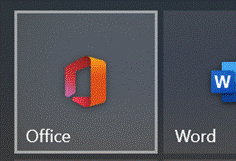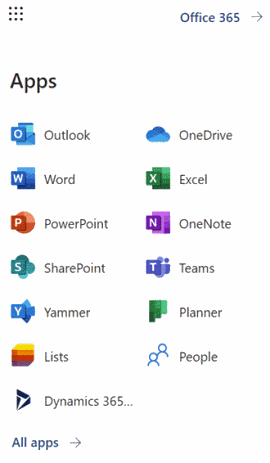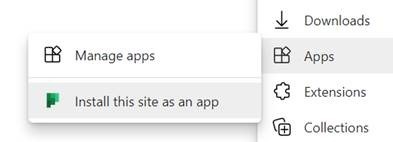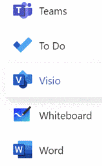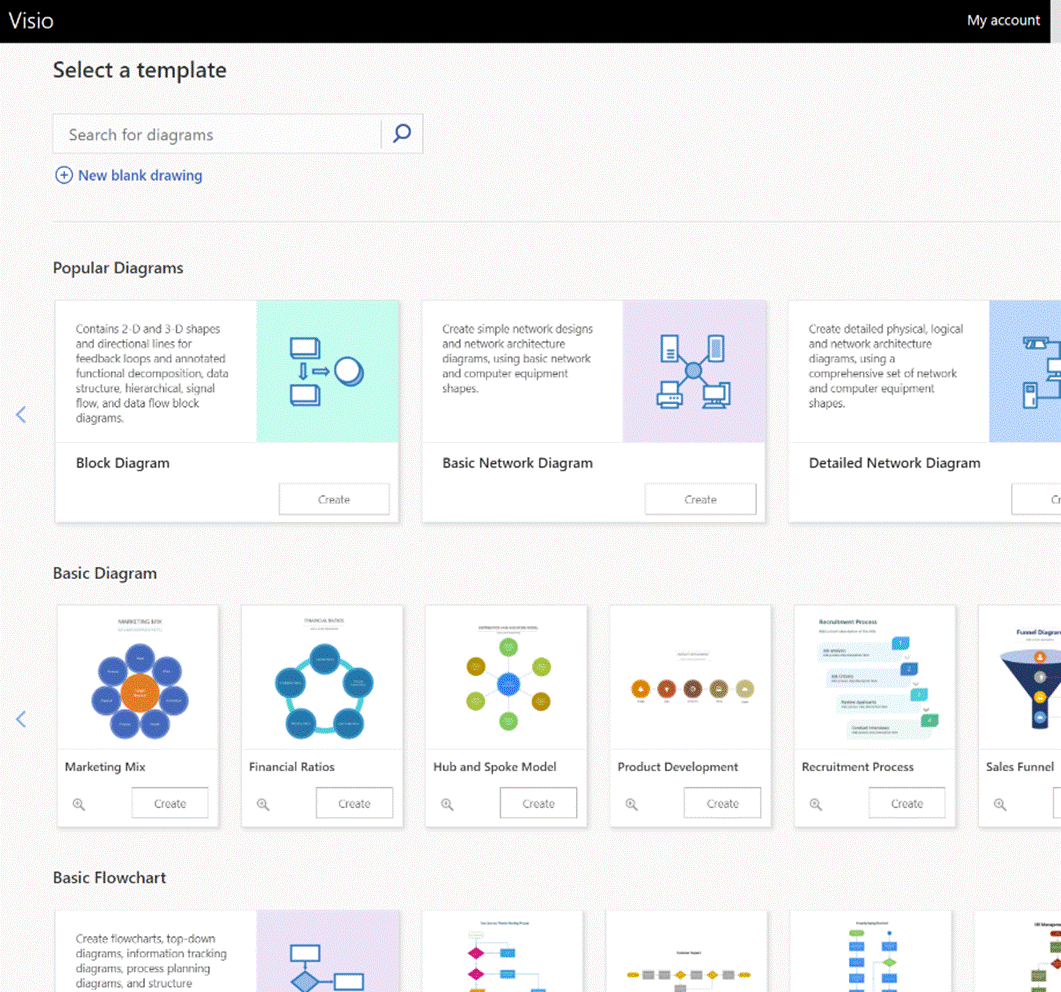|
What you’ll see depends on what kind of subscription you have and what previews you might have opted into, as well as what apps may have been published by your subscription’s administrators (eg internal HR website or IT support desk sites could be listed there). To keep things interesting, you can also install most of these web apps as Progressive Web Apps on your PC – using Edge, go to the Settings “…” menu in the top right, and look for the Apps menu option. They will then appear in the Start menu, can be pinned to the Task Bar and run in their own discrete window, just like a “real” program would. One app which could roll back the years for a lot of people is Visio. Microsoft bought the diagramming software company at the turn of the century, for what was the largest acquisition to date – check out the list of other deals and see if you can remember many of those other $100M+ names… Microsoft Visio became a premium addition to the Microsoft Office suite, latterly being sold as an add-on like Project. The software has continued to evolve over the years and has its own band of fans who use it for mind mapping, flowcharting, network diagrams, room layouts and so much more. You can even build Power Automate workflows using Visio (see more here).
If you’d normally turn to PowerPoint to try to create graphical documents like flow diagrams or simple org charts, keep an eye out on the All Apps list to see when Visio makes an appearance, and give it a try. |
Tag: Visio
Tip o’ the Week 437 – Mapping of Minds
|
Like writing a status report, the act of doing the report or compiling the map prompts valuable activity more than the resulting artefact which might never be read. Research has shown that more visually oriented people are likely to get more out of mind mapping, and using a mind map to try to remember stuff has a fairly short shelf life. If you’ve not tried mind mapping, the simplest way is to start with a blank sheet of paper and a pen. Read some more here about the concepts. Or here, realising that the site is basically trying to sell you mind mapping software. There’s a more balanced view of different software packages, here. You don’t need to pay for your mind mapping software, though… OneNote could be a great way of doing it, especially if you have a PC with a stylus. There are a few 3rd party addins to OneNote (desktop version) that provide additional functionality for mind mapping, though the same don’t necessarily work with the Modern App version – something that’s been picked up on the User Voice forums.
This functional approach can be a bit too structured and formal, some people preferring a much more freehand, flowing kind of mind map to basically do a brain dump. Maybe a good way of publishing an already-sketched mind map? Here’s a step-by-step guide (originally written for Visio 2010). Watch this 10-minute tutorial video if you’d like a more visual approach. There are some more brainstorming tips and tricks for Visio 2016 here.
The app has simple hierarchical mapping features, and some freehand support – including Ink – with easy additions of structure, auto-layout and the like – it’s a great way to creating a mind map on Windows. It can automatically sync your maps to OneDrive, too, and export to PDF/PNG. |