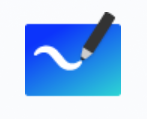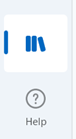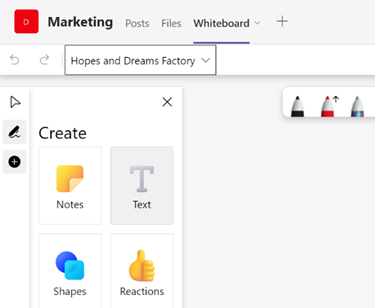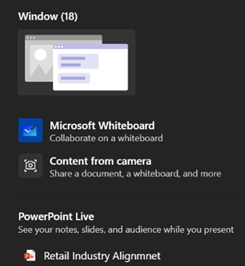|
Fortunately, there are digital equivalences – you could be in a Teams meeting and co-authoring a document, where multiple people are editing at the same time and marking up comments. You could be watching someone share their 4K screen so they can walk through only a few dozen PowerPoint slides, or you might even have had a play with the shared Whiteboard app that’s been around and been part of Teams for a while now.
The whole UI has been given an overhaul in line with the latest colourful design ethos, and there are lots of neat new features like the automatic shape recognition for mouse-driven drawing. Hold the Shift key down while you’re drawing with a mouse pointer or a Surface pen, and it’ll straighten lines for you. It’s available in a variety of guises; there’s a web UI (app.whiteboard.microsoft.com) and it shows up in the menu on the top left of Office 365 web applications, such as subscribers would find by going to office.com and signing in with your ID. It’s on iOS and Android, though updates may flow through at different rates to other platforms.
You can pin whiteboards to Teams channels or chats too; just add a Tab, select Whiteboard from the app list, and the content will persist within that context rather than a point-in-time meeting. |
Tag: Online Meetings
Tip o’ the Week 307 – Skype Meeting Broadcasting
 It’s been a busy time for the Skype team at Microsoft. At the Convergence EMEA conference, it was recently announced that Office365 had a new SKU: Office365 Enterprise E5.
It’s been a busy time for the Skype team at Microsoft. At the Convergence EMEA conference, it was recently announced that Office365 had a new SKU: Office365 Enterprise E5.
There are a few headline new things in the E5 package – but for Skype users, maybe the most significant are the Cloud PBX and PSTN Calling capabilities; these basically allow smaller businesses to use Office365 as their phone system, by using an on-premises gateway or eventually by having a cloud-provided service that functions as the phone system (the Private Branch eXchange). Here’s a pretty useful summaries of what’s new.
 The E1, E3 and E5 SKUs all get a new Skype for Business capability which enables users to do online meetings with up to 10,000 participants: Skype Meeting Broadcast.
The E1, E3 and E5 SKUs all get a new Skype for Business capability which enables users to do online meetings with up to 10,000 participants: Skype Meeting Broadcast.
You can produce and broadcast online events live to thousands of participants, using a high quality video stream to any device running any operating system without the need for plugins or downloads. It can be used for internal All Hands meetings, as well as streaming broadcast events to external customers.
Other points of interest include:
- Participants can join from anywhere, on any device; all they need is an internet connection and the link to the broadcast. Event organisers can restrict entry to only a named list, anyone from your company, or anyone who has the join link. Skype Meeting Broadcast is supported to accommodate up to 10,000 ‘live’ attendees.
- If get delayed and miss the beginning of a meeting: no problem. Simply join the broadcast and rewind to start watching the event from the beginning. You can also take a break without missing a beat by pausing and restarting when you’re ready.
- Skype Meeting Broadcast limits the real-time audio and video to presenters only, but your audience can join ‘live’ conversations using plugins like a Yammer feed and a Question Answer Manager or provide real-time feedback using Bing Pulse. So, no heavy breathing / dog barking / furious typing from the attendees to distract each other.
- With familiar Skype controls, it’s easy to switch between video and content and spotlight presenters like a professional producer. Once the event is over, you can publish the recording to your preferred location, plus pull in-depth event metrics and create insightful reporting.
To learn more about Skype Meeting Broadcast, check out the Office.com site