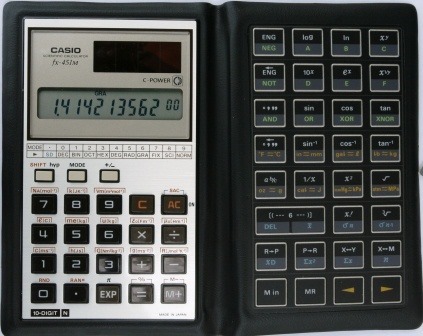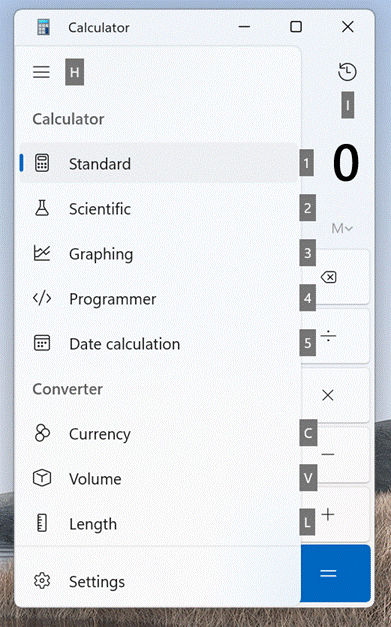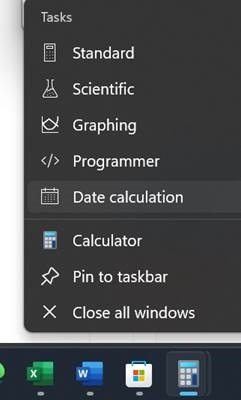Subtle changes and refinements to regularly-used applications can often slip by unnoticed. The Windows Calculator can trace its parentage all the back to Windows 1.0, and has seen numerous revisions over the years. It has featured in previous ToWs, too, most recently in what would have been number six hundred threescore and six, before the Great Reset meant ToW numbering went back to 1.
Electronic desktop calculators were a hotbed of technological innovation in the 1960s and 1970s. If you’re of a certain age, you might recall using a pocket calculator as part of your educational journey. When the first scientific pocket calculators appeared in 1972, they had a similar impact to the global slide rule market as quartz wristwatches had on the mechanical watches a decade later.
When Personal Computers were a relatively new thing, having things like a digital notepad and a calculator built-in were seen as key productivity features; even if an IBM PC capable of running Windows 1.0 at the time would have cost you more than a year’s average salary. And yet with calculators on phones and smart watches, the poor old CALC.EXE probably doesn’t get much love these days.
The Hamburger Menu
Fire up the app (WindowsKey+R Calc [ENTER]) and it looks like any simple desktop calculator device, except that the History (top right) is much more extensive and usable than the stupid M+ / MR buttons on the old physical ones. Few of us knew what all those buttons festooning scientific calculators actually did, let alone ever used most of them.
Fortunately, Windows Calc has put lots of genuinely handy things in that three-line menu on the top left – and you can switch between them using the ALT key, if desired.
In normal use, simply pressing ALT+1, ALT+2, ALT+3 etc will switch between the different modes; open the hamburger menu (click it or press ALT+H), and scrolling down will show more than a dozen different conversion features too. Just press the ALT key when the menu is showing if you’d like to be reminded of the ALT+ … shortcut keys that can be used to invoke any of them without the need to show the menu in future.
Before Microsoft killed its long-serving line of external keyboards, some used to have a hardware button for invoking calculator. Supposedly, they’re coming back – just under a different name.
If you’re more mouse- or touch-driven then you can also jump to the primary modes using a right-click/long-tap on the taskbar when Calculator is running.
If you think there’s some great feature missing from Calculator, check out the Github page on the project and submit your own ideas. It seems to be on a slow-burn though; the Roadmap page talks about what the team is focussed on in 2021, and makes no mention of Windows 11…