Some of us use RSS, many of us use SharePoint, but all of use email. Did you know that you can combine these three great technologies to keep you up to date on what other people are doing?
Most areas of SharePoint allow you to request to be alerted when things change – in this picture, for example, we can get an alert when someone changes in the document library. The same is true of whole lists or for individual items inside the list.
 If you choose to be alerted via email, you can then select under what circumstances (eg when something new is added to the library, when an existing document changes etc), and you can choose when to receive the notification – from an immediate “something has changed” mail, to a weekly summary of all changes.
If you choose to be alerted via email, you can then select under what circumstances (eg when something new is added to the library, when an existing document changes etc), and you can choose when to receive the notification – from an immediate “something has changed” mail, to a weekly summary of all changes.
The same alert mechanism can be fired separately on a single document – so if you are keeping an eye on someone changing a doc, then sign up.
I periodically update some sales data on a departmental SharePoint site, for example. Some people find it useful to find out who has bought what product, and when – maybe stuff they’d been working on months ago, it’s nice to see the revenue hit the books.
If you want to know when the report has been refreshed, look at the context menu against the document within SharePoint, and choose an email alert – these screenshots were taken from SharePoint 2007 but 2010 has the same concept.
– these screenshots were taken from SharePoint 2007 but 2010 has the same concept.







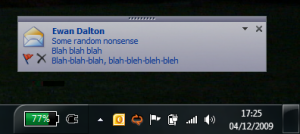 In this inaugural Tip o’ the Week, here’s a simple fix to prevent distraction during your working day.
In this inaugural Tip o’ the Week, here’s a simple fix to prevent distraction during your working day.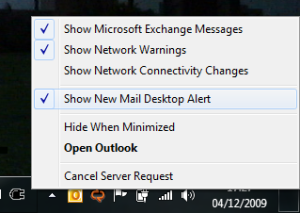 At least try switching it off to see how you get on. Though it’s really cool and everything, it is arguably the most distracting thing within the Office System.
At least try switching it off to see how you get on. Though it’s really cool and everything, it is arguably the most distracting thing within the Office System.