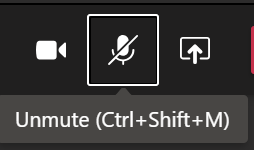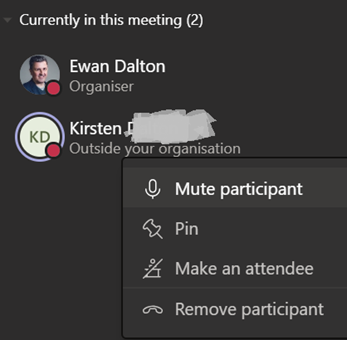|
Muting a participant displays a notification in their Teams client to the effect that they have been shushed and can unmute themselves, and if they’re dialled in, they’ll be told by an announcer that they’ve been muted and told how to unmute themselves. The person who’s been quietened doesn’t know who did the deed (one feature request is to log who’s doing it, as there have been reports of miscreants randomly muting and booting out participants from virtual classrooms during lockdown). If you’ve already muted a participant (or even all participants), it’s not possible to unmute anyone – only they can control that process, since an organiser unmuting someone could put them in an awkward position (#poorJennifer again?). There are requests to allow finer control of muting in some circs, though – preventing people from unmuting unless given permission, for example – in a large meeting, it could be better to police Q&A by asking people to “raise their hand”, and only allow them to unmute when the presenter virtually gives them the mic. If you’re going to do a load of noisy typing whilst on a call, one trick to memorise is to flick the focus from OneNote/Outlook/whatever to Teams by quickly tapping ALT+TAB, then tap CTRL+SHIFT+M to mute and unmute yourself – this is probably a lot quicker than trying to click the microphone icon within the Teams app. Anyway, enough about muting – time to go make some noise. Have a great weekend! |