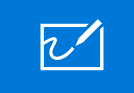 Microsoft Teams continues to attract more fans, as Office 365 licensees deploy it and end-users embrace and enjoy Teams as another way to other communicate and collaborate. As part of a blog post in November, some best practices and references were shared, as was the widely-reported figure of 20m active users. Microsoft Teams continues to attract more fans, as Office 365 licensees deploy it and end-users embrace and enjoy Teams as another way to other communicate and collaborate. As part of a blog post in November, some best practices and references were shared, as was the widely-reported figure of 20m active users.
After a while, Teams becomes prevalent as a way of managing online meetings: handy, for example, when the usual seasonal rain in Seattle gives way to the odd bout of debilitating snow.
Just go to the Share control within the meeting and scroll over to the right – past a list of PowerPoint files you have recently opened; yes, it is possible to display PPT content without sharing your whole desktop – and you’ll see Whiteboard as a category.
One of them will be the Whiteboard from the meeting: open it up in the main app and you’ll also be able to interact in real- Whiteboard is available as a Windows app, an iOS app, and also as a web app – here – and the web app provides the same kind of slightly more basic functionality as the Teams version. Who knows, they might be related…? There’s also an even-more-capable whiteboard app that needs you to sign up for a free account and provides a commensurate web experience – Freehand by InVision. The Teams app basically embeds the web UI of that app too, but it provides a wider choice of features (like holding ALT down to force your freehand shapes to snap to real ones, or press SHIFT to force a straight line even if drawn with a mouse or a pen) and some additional organisational control. It’s worth looking at both Freehand and the simpler Microsoft Whiteboard. |
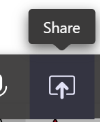
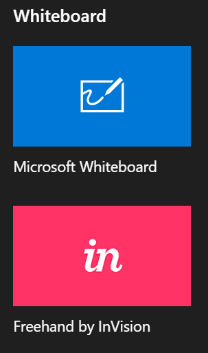 If you’re having meetings with Teams, there’s always the chance you’ll want to collaborate on a virtual whiteboard, something that was discussed a bit back in
If you’re having meetings with Teams, there’s always the chance you’ll want to collaborate on a virtual whiteboard, something that was discussed a bit back in 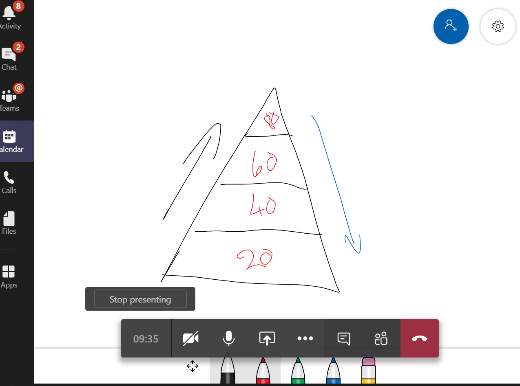 The Microsoft Whiteboard that is listed within is a simplified version of the
The Microsoft Whiteboard that is listed within is a simplified version of the 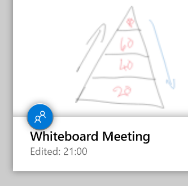
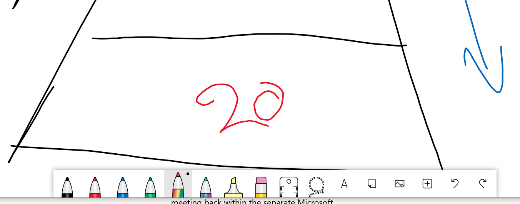 time, even if the meeting is still taking place with others contributing.
time, even if the meeting is still taking place with others contributing.